Home > Product Installs & Reviews > Product Reviews > Car Stereos & Head Unit Reviews > Sony XAV-AX3200 Unbox, Feature Review & Demo
In this article: I'll unbox and review Sony's XAV-AX3200 multimedia head unit, walk through all of its key features, compare it to the AX5600 and hook it into our test bench to demo it's user interface.
Here's a good option for those seeking to upgrade the look of their dash and add some of the latest technology like Apple CarPlay and Android Auto – Sony's XAV-AX3200. I've been covering all of Sony's latest head unit releases, like the AX5600 and AX8100 and now the AX3200. And what I like about Sony's growing lineup of car stereos is that there's an option for almost everyone.
The AX3200 is Sony's entry level touchscreen head unit. What I mean by that is you don't get all of the bells and whistles that you might with the AX5600, 8100 or even the XAV-9500ES, but you also don't pay for them. With a price tag around $350 (at the time that I wrote this article), it's one of Sony's lowest price touchscreen units on the market right now. It's a digital media receiver, so it doesn't have a DVD player but it does feature WebLink and has an A/V input on the rear so you can connect almost any video source to it to make it a true multimedia stereo. For $150 more, you could get the AX5600 which features an HDMI input, but if you're ok with the traditional A/V RCA inputs and using a HDMI to A/V adapter then this might be a competitive option for you.
I was lucky to get a demo unit from Sony, so in this review I'll unbox a brand new AX3200, walk through all of the key features I think are noteworthy and then hook it up to power in my test bench to give you a visual of the interface as well. As always, my goal for these reviews is to provide enough unbiased information to help you decide whether or not the product is a good choice for your car or truck.
Recent Reviews & Articles
Unboxing the XAV-AX3200
The outer box for the AX3200 is covered in detail about the unit. You can really tell what a lot about you're getting with the unit without even opening up the box and turning it on for the first time. Apple CarPlay, Android Auto, SiriusXM, WebLink, A/V input – it's all on the box.
When you open up the box for the first time, you're greeted with a warranty card/instructions manual along with the included remote. Underneath the two, and after you remove the top protective packaging, you'll find the head unit along with the various hardware and wiring components. Not all too much to note here. In general it's a pretty consistent experience from one Sony head unit to the next.

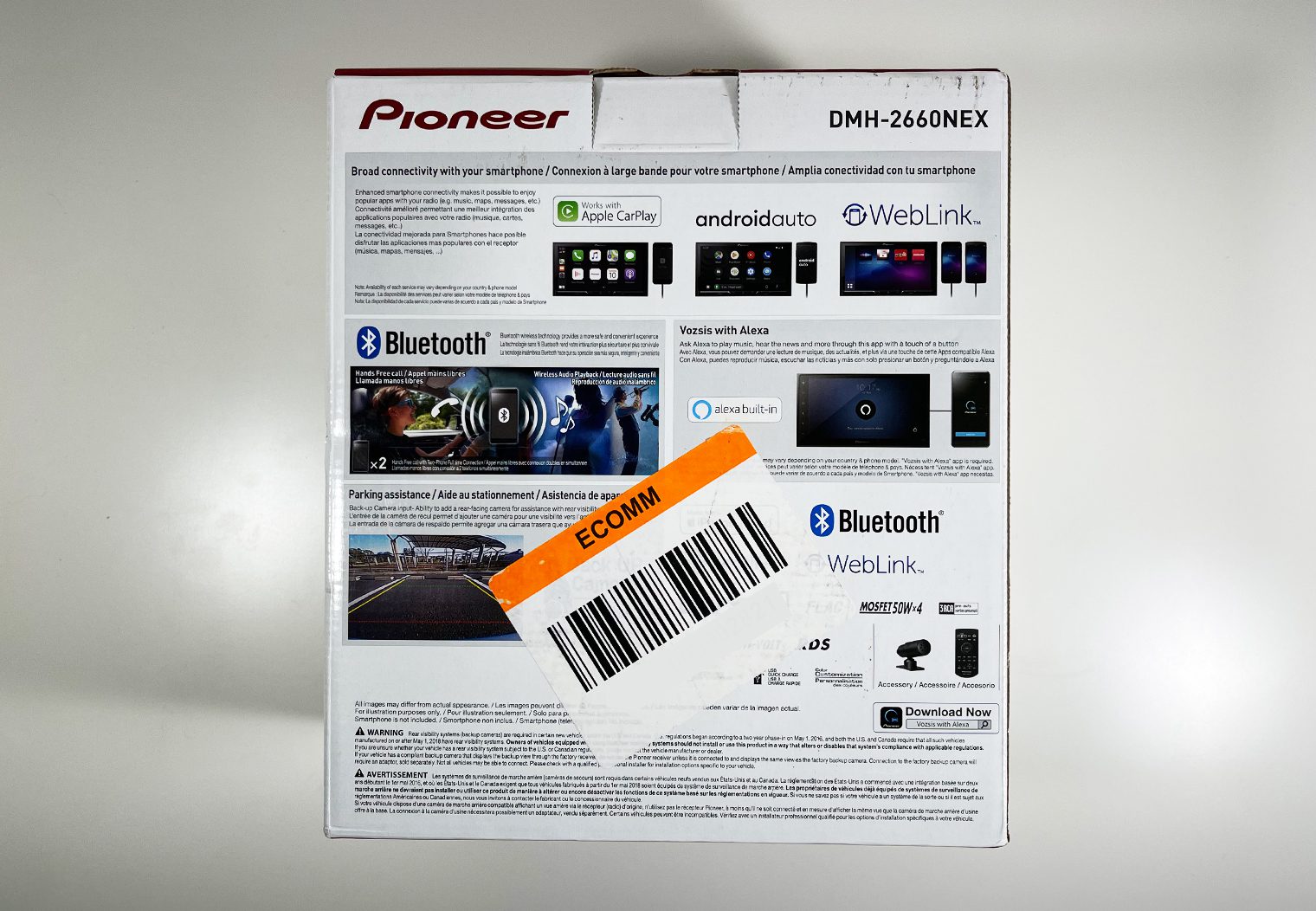


What's In the Box

When you open up the box, you'll find the following:
- Digital multimedia receiver
- Wiring harness with 6.5′ parking brake wire
- Remote control (RM-X170) with CR2025 V3 battery included
- Microphone w/ bracket (attached 12′ cable terminated by a right-angle mono-3.5mm connector)
- 3-Wire SWC cable
- 4 ISO-screws for mounting brackets
- Operating Instructions
- Warranty Sheet
The Single DIN Chassis Explained
One of the first things you'll notice when you pull the AX3200 out of the box is the chassis. It's a 2DIN screen on a 1DIN chassis. One of the questions I've received about these types of head units is whether or not this 1DIN chassis can actually be installed in a standard 1DIN opening. The answer is no – not without modification to your dash at least. The problem isn't the chassis, it's the screen. Even though this unit is built into a 1DIN chassis, the screen requires a 2DIN opening in order to be properly installed in your dash in most cases.
The benefit to this single DIN chassis design is more from an installation perspective when using it in a 2DIN opening. You can easily tuck the wires underneath the unit instead of cramming them behind. Depth is a common challenge when installing a 2DIN head unit. The depth of the head unit plus the additional wires can create problems for installers. So the additional space below the single DIN chassis can be used to tuck wires or additional adapters and prevent overcrowded wiring behind the head unit that may complicate an installation and lead to custom modifications.


Screen Specifications & Image Quality
The AX3200 is a multimedia head unit, so the screen quality is important (duh). It features a 6.95″ resistive touchscreen. This isn't a bezel-less touchscreen like the XAV-AX5600 but it does have a resolution of 1280 x 720 (for certain file types) which is the same as the 5600. This makes it great for things like videos and slideshows. Anything higher than this resolution on a 7″ screen is pretty marginal in my opinion in terms of quality, which is why you can't really find many options with a higher resolution on the market.
Resistive vs Capacitive Touchscreens
The biggest difference between the AX3200 and AX5600 screen is its type – the 5600 is a capacitive touchscreen. I always like to detail the difference between resistive and capacitive touchscreens in these reviews because people might have a preference for one but don't know it unless you're touching the screen in person. So for those who might not know what a resistive or capacitive touchscreen is, here's a quick overview.
Per wikipedia, a resistive touchscreen is a touch-sensitive screen that's composed of two flexible sheets coated with a resistive material and separated by an air gap or microdots. So, when you touch a resistive screen, you can somewhat feel the flexible sheets as you push down. In comparison, when you touch your iPhone's screen is like touching a hard piece of glass.
One of the benefits of a resistive touchscreen is that any object that touches it – nails, pens, hands with gloves, etc – will trigger the touchscreen. It's the easiest, most universal type of screen between the two types, which makes it (in reality) more ideal for the automotive use case. The downside is that the layers of flexible sheets that enable the ‘touch' can change the way that the screen looks and the quality of the image. This is slightly noticeable between the AX3200 and AX5600 but it's very tough to see in any images that I took. In the images below you'll find the AX5600 (left) and the AX3200 (right). In person, the screen on the AX5600 looks slightly little clearer but marginally.


On the flipside, you have capacitive touchscreens. The easiest way to describe it is to reference your iPhone or smartphone. iPhones have capacitive touchscreens, which use an electrical charge to detect touch and movement on the screen. Most people who own an iPhone know by now know that not every surface will trigger the phone's touchscreen. That's because you have to touch it with something that's conductive for it to work. Nails, pen tips, etc aren't conductive so they won't work.
What's nice about a capacitive touchscreen is that it really does feel like a more modern screen and gives you the same feeling as using your smartphone. It also, again, may have a clearer looking screen because it's just a pane of glass instead of the layers of material that are on a resistive touchscreen.
Connectivity (Inputs, Outputs and Video)

The XAV-AX3200 and AX5600 share a lot in common when it comes to connectivity, but also differ in some key ways. On the AX3200, you'll find:
Inputs:
- Rear USB input
- Rear view camera input
- Universal module input (for things like Sirius XM via the SiriusXM SXV300V1)
- Microphone
- Steering Wheel Control (SWC)
- Radio antenna
- Wire harness plug
- 3.5mm A/V input
Outputs:
- 5-channel preamp outputs (2-volt)
- Mono subwoofer
- Front
- Rear
There are a few big differences worth calling out between the AX5600 and the AX3200:
- The AX5600 has an HDMI input while the 3200 has an A/V mini-jack.
- The AX5600 has 5-volt preamp outputs while the 3200 has 2-volt.
- The AX5600 has two USB inputs while the 3200 has one.
Among others. It's worth calling out that neither the AX5600 nor the AX3200 have a video output. So if you're looking to expand video to headrest video players or an overhead flip down monitor, these units are probably not the ideal choice for you.
Getting Video to Play on the AX3200
There are really two primary ways to get video on the XAV-AX3200 – Using the A/V input or USB. I tested out both to get a sense of the quality and how video works on this unit.
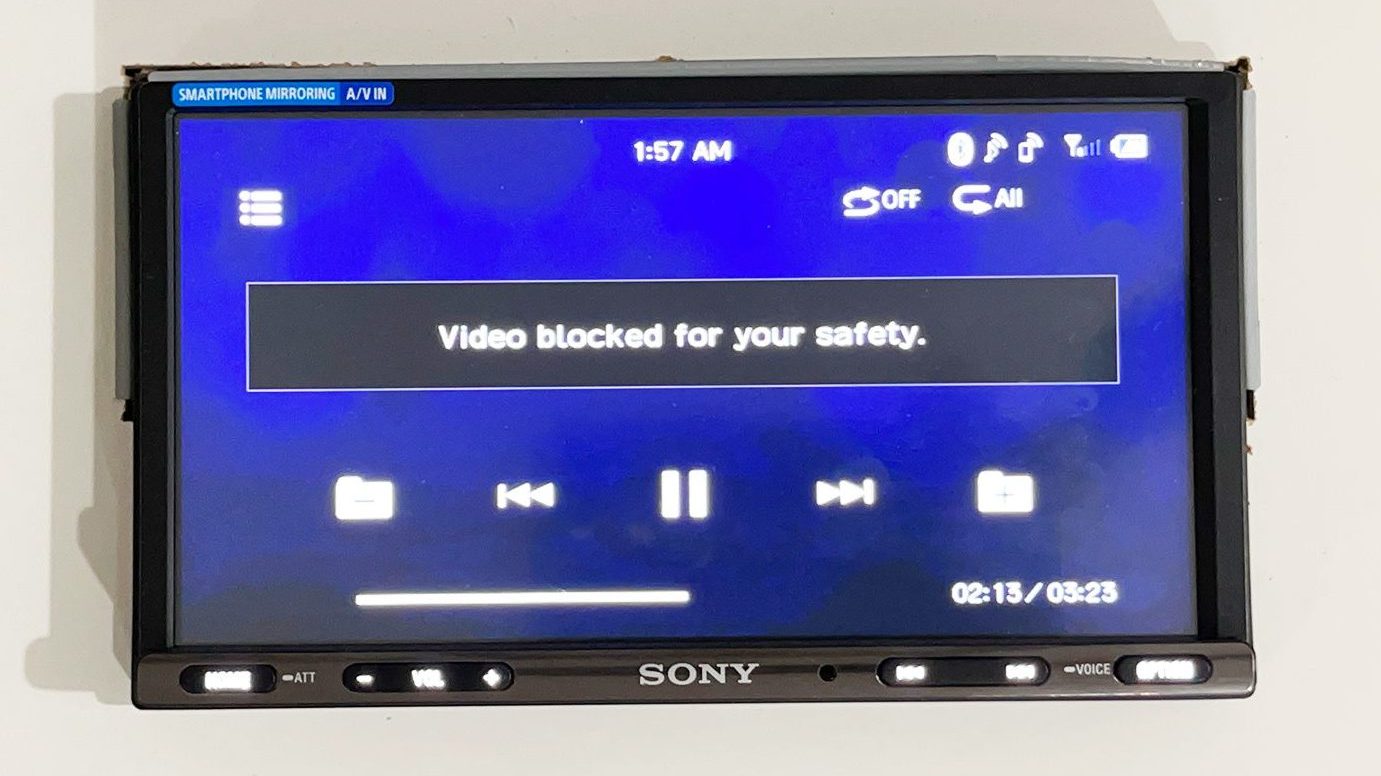
Before I get into the video sources and quality though, it's important to call out that in many states, it’s illegal to watch video while driving. I don’t recommend it for drivers by any means. But, in some states or for some use cases you will obviously want to watch video while you’re moving so to do that, you’ll need to either ground the parking brake wire in the harness or hook it up to a switch. In my case, I hooked it up to a switch on my test bench but the screen that you see above will prevent you from watching video unless you’ve wired it to allow you to do so.
A/V Input

This unit has an A/V mini jack input on the rear that will allow you to input a variety of video sources to play video. For demo purposes, I used a FireTV to demonstrate the capabilities, but you can really use anything that you want – Apple TV, xBox, Playstation.. anything that has an HDMI output.
To do this though, you need a few adapters. I tested a few adapters on the market and settled with an Insignia HDMI to RCA converter, combined with an A/V RCA to mini jack cable. Getting HDMI to convert to a mini jack is a little more expensive and time consuming to find the parts (it cost about $55 in total). But I was able to source them between Best Buy or and Amazon. Here's the parts for your reference:
With the parking brake wired properly, you can access video though. I used my FireTV to open up a variety of apps like Netflix, YouTube and DirecTV Stream to watch video. I’ll admit that I think some of the video quality has to have been lost through the converters I used to get an HDMI output to A/V mini jack input. The quality is not fantastic but it is surprisingly clear all things considered. There wasn't any delay in the audio and the picture was bright, but I don't think that the converters I used will allow you to benefit from the 1280 x 720 resolution. You'll likely need video via a USB drive to benefit from the higher resolution.






USB Input
I used a pretty basic USB thumb drive to test this functionality out. When you plug a USB drive into the head unit, you'll be able to navigate to the USB input by selecting it from the source menu. Straight away it defaults to the first video or song that’s available the thumb drive.




In my case, I used a test music video. You can navigate through the directories of your USB drive and find whatever file you want to play whether that’s a video or a song. Navigation through the directories of my thumb drive was easy and straight forward.
I mentioned this before but since you’re playing the file directly, I think the video quality via USB is a little better than my setup with converters used in the A/V input. You can play the following video types via USB on this unit: Xvid, MPEG-4, MKV, WMV.
Before I move on to the next set of features, it’s worth calling out that, no, your iPhone does not count as a USB drive and you can’t play video from your iPhone just by attaching it to USB. You’ll need a proper thumb drive or hard drive to play video and songs via the USB input as I'm describing it here.
WebLink & WebCast
As soon as you plug your phone into the head unit, the USB source icon on the homescreen will be replaced with WebLink. The AX3200 does have WebLink, and in order to use it you’ll need to download the WebLink app and open it up. Once opened up on your phone you can click on the WebLink icon from the homescreen source menu and open it up.
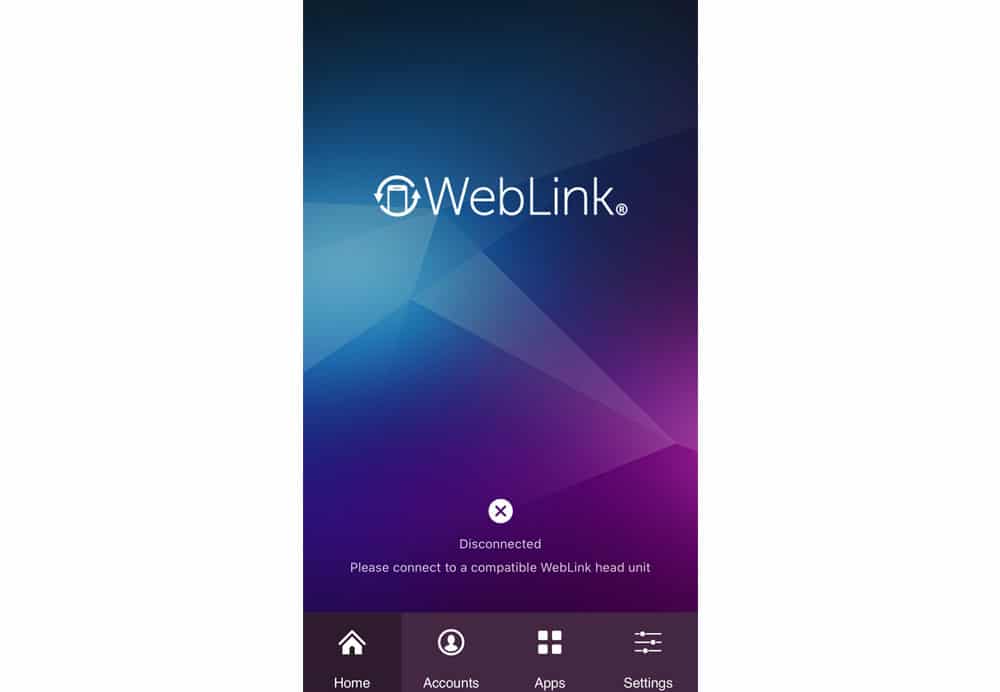


I’ve never been the biggest fan of WebLink, and apps in WebLink aren’t much to talk about. If you want to play music, just open up CarPlay or Android Auto. The exception though is YouTube. There is a YouTube app on WebLink that will allow you to watch YouTube videos. It's really the only way you can watch video via connecting your phone directly to USB.
What's worth expanding on a little more is the WebCast feature and clarifying what it's capable of. WebCast allows you to mirror your screen on your phone when connected. But what I’ve found is that this doesn’t necessarily allow you to play video. Netflix, for example, won’t just play video using the cast feature. It just shows a black screen. Same with AppleTV and DirecTV Stream – it just shows a black screen again. So I wouldn’t rely on WebCast necessarily as a source for video here. It just won’t work. If you're trying to get video on this head unit, use the A/V input or a USB thumb drive.
Apple CarPlay & Android Auto
The XAV-AX3200 has CarPlay and Android Auto capability but it IS wired. If you want wireless, you’ll want the XAV-9500ES or you’ll need to buy one of our recommended wireless Apple CarPlay adapters to convert wired into wireless. To access CarPlay, as soon as you plug your phone in you’ll see a new icon pop up on the right hand side. If you're plugging in an Android it'll automatically appear as Android Auto. In this case it’s CarPlay because I have an iPhone.


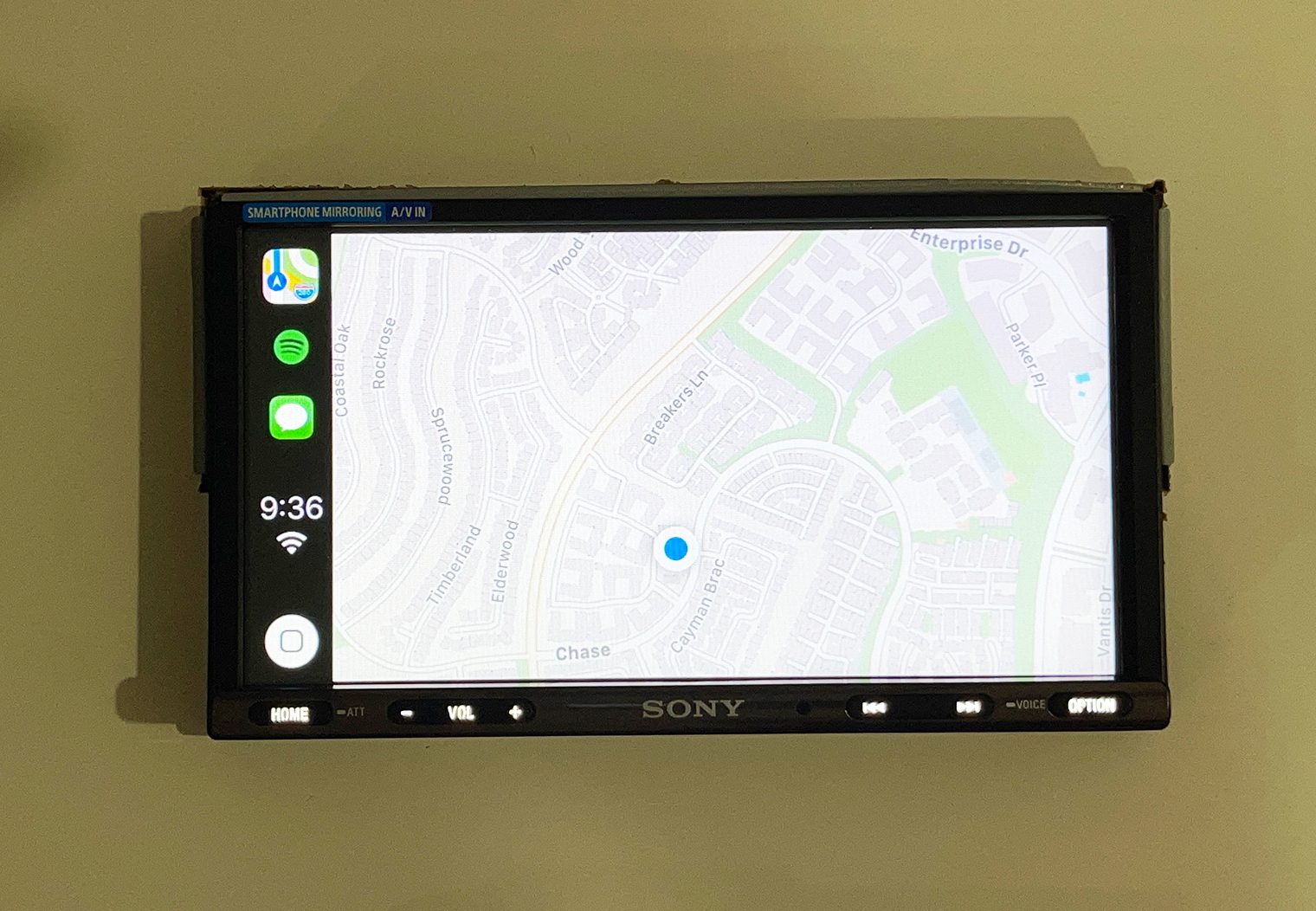

When you click into it, it'll bring you to wherever you left off. In my case, you can see the apps screen, where my CarPlay compatible apps are displayed. I’m won't go too deep into CarPlay here. It’s pretty much all the same from one head unit to the other.
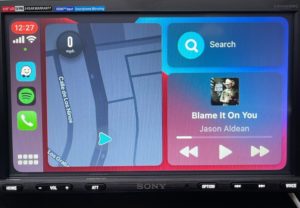
The one exception here is the CarPlay home screen. In many Apple CarPlay head units, you’ll find a screen that shows a variety of widgets at once – from what song you’re playing to your instructions for navigation. This unit doesn’t have that extra screen. You basically have the apps screen and that’s pretty much it.
CarPlay will allow you to play your music from apps like Spotify or Pandora, make phone calls, read you texts or allow you to use voice recognition to send texts. And so on. If you're interested in reading more about Apple CarPlay, please read through our CarPlay article here.
Bluetooth
Bluetooth comes standard on almost every car stereo on the market now. Not that it's outdated by any means, but I'm not going to get too in-depth on it. You can rest assured that the AX3200 does have Bluetooth and you can use it to connect to your phone, stream music from your favorite streaming app and make wireless phone calls on. If you have any specific questions about Bluetooth, drop us a comment!
Sound & Settings
Before I wrap up, there's a few components in the settings that I like to cover about this head unit. From general settings to some of the sound, visual and customization settings, let me run through a few configurations and options in the AX3200.
Steering Wheel Control (SWC) Configuration
The XAV-AX3200 does support steering wheel controls for a wide variety of vehicles. In the box, there's a steering wheel control harness that you can use to tap directly into your vehicle's wire harness for signal. This requires you to look up your vehicle's wire harness to find the appropriate wire colors to tap into.
Once wired, you can navigate into the Settings >> General section and select the Steering Wheel Control settings. Here, you can program/customize each control on your steering wheel and map it to a corresponding function on the head unit. The interface is very clear and easy to use.


Alternatively, you can purchase a separate plug-in adapter that will plug into your vehicle's existing wire harness plug and convert the signal into standard presets. It's also worth noting that an adapter might be, in fact, required for some vehicles in order for SWC to work in general. In most cases, with an adapter you won't have to use the programming feature.
Crossover & DSO Sound Settings
Dynamic Stage Organizer (DSO)

One of the unique and proprietary features of Sony's head units is their Dynamic Stage Organizer, or DSO. This feature was designed for speakers that are built into door panels, that vary in their distance away from your ears, or are generally mounted lower/further from where you're seated – anything that might alter the way that the speaker sounds as a result of where they're installed. With DSO, the frequency output of your speakers is altered to make the speakers and sound more natural given their placement. It's meant to make the sound appear as if it was coming from your dashboard rather than your feet. Sony calls this “virtual speakers in your dashboard”. There are four adjustments – low, medium, high and off.
For each setting, there is a noticeable difference in the sound and where the sound “appears” to come from. The higher the setting, the ‘higher' the sound appeared to come from. Literally. Your setting will be dependent on where your car's speakers are positioned and how far they are away from you. When I installed Sony's XAV-AX8000 into my Honda Accord, I used the “Middle” setting here and it noticeably lifted where the sound came from without touching the position of the speakers. I didn't hear any degradation of the sound quality either. Pretty cool.
Crossover

The crossover controls on new Sony head units are pretty straight forward and simple. They give you a decent level of control of the output to your speakers in a simplistic interface. I'll add here that this head unit is a pretty strong contender on the multimedia and connectivity front, but doesn't really break out the audio/tuning control as well as a head unit that might be designed for competitive or high performance audio, for example Sony's XAV-9500ES.
In the crossover section you can basically control a high pass, low pass and subwoofer phase depending on how you installed your subwoofer. On some head units, this section alone would break out into three or four different tabs of control, with intricate controls for each channel output (e.g. rear, front, sub, etc). This head unit'll do what you want it to do for 90% of use cases. But, if you're building a competitive or super-high performance system you may want to add a separate DSP that you can really control each channel output or chose one of Sony's head units better equipped for a high performance system. Rare use-case but worth noting.
Customized Wallpaper
The XAV-AX3200 allows you to customize the the wallpapers by uploading your photo of choice using a USB drive. It's pretty simple too – just navigate to the Settings > Visual > Wallpaper then click on the ‘+' on the selection on the bottom right.
From there, you'll be taken to the USB drive that you plugged in to select and upload the photo. Choose the photo you want, upload it and you're done. Here's a few snapshots of the process to upload and set a custom wallpaper background on the unit.





I think the only other thing I’ll mention in the visual settings that there aren't too many other customizable features. Things like changing the button colors to match your dash or tweaking UX color scheme. The look and feel of the interface on this Sony is really what you get out the box. It’s easy to use, looks great but if you want that customized feel, it’s pretty limited on that front.
Specifications
Just in case you need them:
- digital multimedia receiver with AM/FM tuner
- 6.95″ resistive touchscreen display with brushed aluminum key terminal
- Bluetooth hands-free calling and audio streaming
- fits double-DIN dash openings
- wireless remote
- works with Apple CarPlay, Android Auto, and WebLink
- voice control with Siri and Google Assistant
- plays media from USB memory devices
- 10-band equalizer
- EXTRA BASS™ for bass enhancement
- Dynamic Stage Organizer (DSO) compensates for low speaker positions
- subwoofer controls
- compatible with SiriusXM satellite radio tuner
- inputs: rear USB input, rear-view camera input, RCA video input (mini-jack)
- outputs: 5-channel preamp outputs (2-volt front, rear, sub)
- wired connection to parking brake required to access settings and other features on this receiver (the brake must be connected and set for video display)
- built-in internal amp (20 watts RMS/55 peak x 4 channels)
- CTA-2006 compliant
- compatible with most factory steering wheel audio controls (adapter required)
Conclusion
After opening up and testing the unit, I think that the XAV-AX3200 is an affordable way to get multimedia and video to your vehicle and almost all of the latest tech on the market today like CarPlay, Bluetooth, WebLink and so on.
The video source options aren't the most convenient – finding the converters to adapt an HDMI output to the A/V mini-jack on the back of the unit was more complex than just plugging an HDMI cable into the head unit like I did with the XAV-AX5600. The video quality after the converters also was somewhat diminished. But it's still a more affordable unit even after the converters and the video quality was perfectly fine to me. USB video quality was a little better too than my setup with the converters. I think I would just prefer the simplicity of plugging HDMI directly into the unit. It's worth the extra $150 in my opinion if that's really what your goal is for the head unit.
I would have liked to see wireless CarPlay in this unit, and the AX5600 for that matter. That said, it does have wired CarPlay and Android Auto compatibility and you could always purchase one of our recommended wireless adapters to convert it.
All in all though, if you're looking for an entry level touchscreen head unit that will play video and has checks all the newer forms of connectivity like CarPlay, Bluetooth and WebLink, I think the AX3200 does everything it needs to and is a great choice for an affordable price.






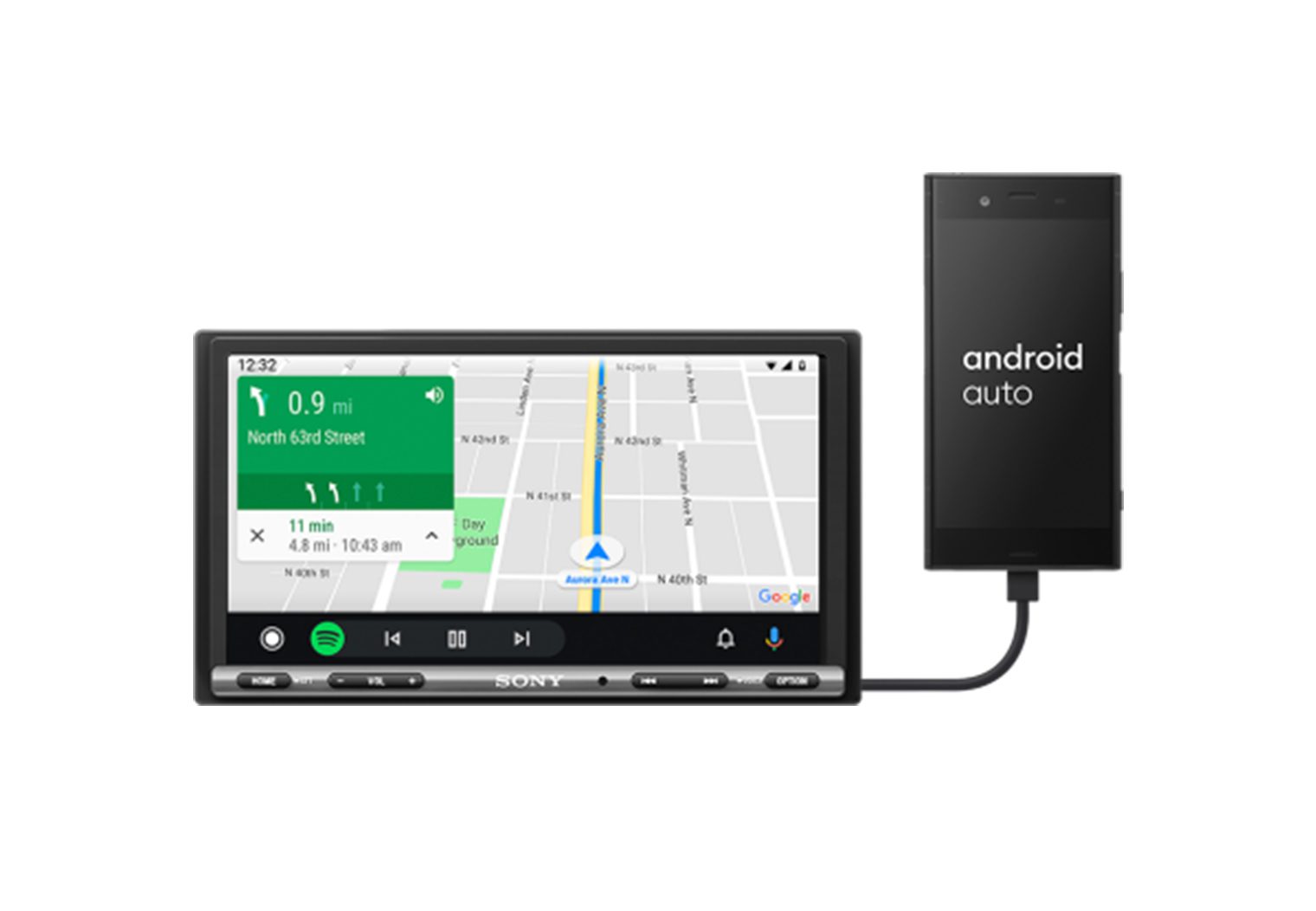
Just read the article since I just added this unit to my Dodge Ram . Easy install and a great article.Found out more info on DSO.
Still not sure why the ask to setup a date in settings as it doesn’t seem to appear anywhere on the screen.