Home > Product Installs & Reviews > Product Reviews > Car Accessory Reviews > Thinkware Q800 Pro Unbox & First Look Review
In this article: We unbox the Thinkware Q800 pro, show you what’s in the box, and discuss the features of this two-channel dash camera system.
Thinkware Q800 Pro Unboxing & First Impressions
Opening the Box
The first time that you open a brand-new product is always kind of nerve-racking. You have an assumption about what you’ll find, but you never really know until you cut that protective seal and open the box.
The first thing that you see on opening the Q800 Pro is the front-facing camera. It is positioned in the box with the mount-side facing up and the lens rotated down for added protection during shipping and handling. There isn’t a lot of room between the box lid and the camera body, but fortunately, there were no mishaps in shipping this camera and everything is in great shape.
First Impressions
Right out of the box, the Thinkware Q800 looks nice and feels well-made. The texture of the outside surface is soft and the buttons have a good feel to them. The location of the LED lights and the buttons for recording modes and functions all seem to be in logical and functional spots. The design of the camera mount being separate from the body and easy to slide on-and-off will make storage convenient when the camera isn’t in use.
The range of features that are included with this camera is impressive. The ADAS functions alone are something that many more expensive products don’t have, and a built-in GPS antenna saves the hassle of buying and installing yet another cable.
Speaking of cables, the rear cable is longer than some competitor cables which comes in handy when routing wiring for large sedans, minivans, and SUVs. The cable is somewhat thicker than others, perhaps due to the additional length, but this could make installation difficult for vehicles with limited trim to hide wiring.
On the other end, the hardwire kit main wiring is 26 gauge, slightly smaller than some competitors.
Recent Reviews & Articles
Thinkware could add a simple page of specifications to the manual that explains in detail all of the aspects of the camera. While this information is probably more relevant to people like us who spend lots of time researching and comparing various automotive products, there is also information that could be helpful.
Most significantly there is no mention of power draw which will come into play when hardwiring the camera and using parking mode. Knowing ahead of time how much power the camera needs lets you know how long you can leave it running before your car battery is dead.

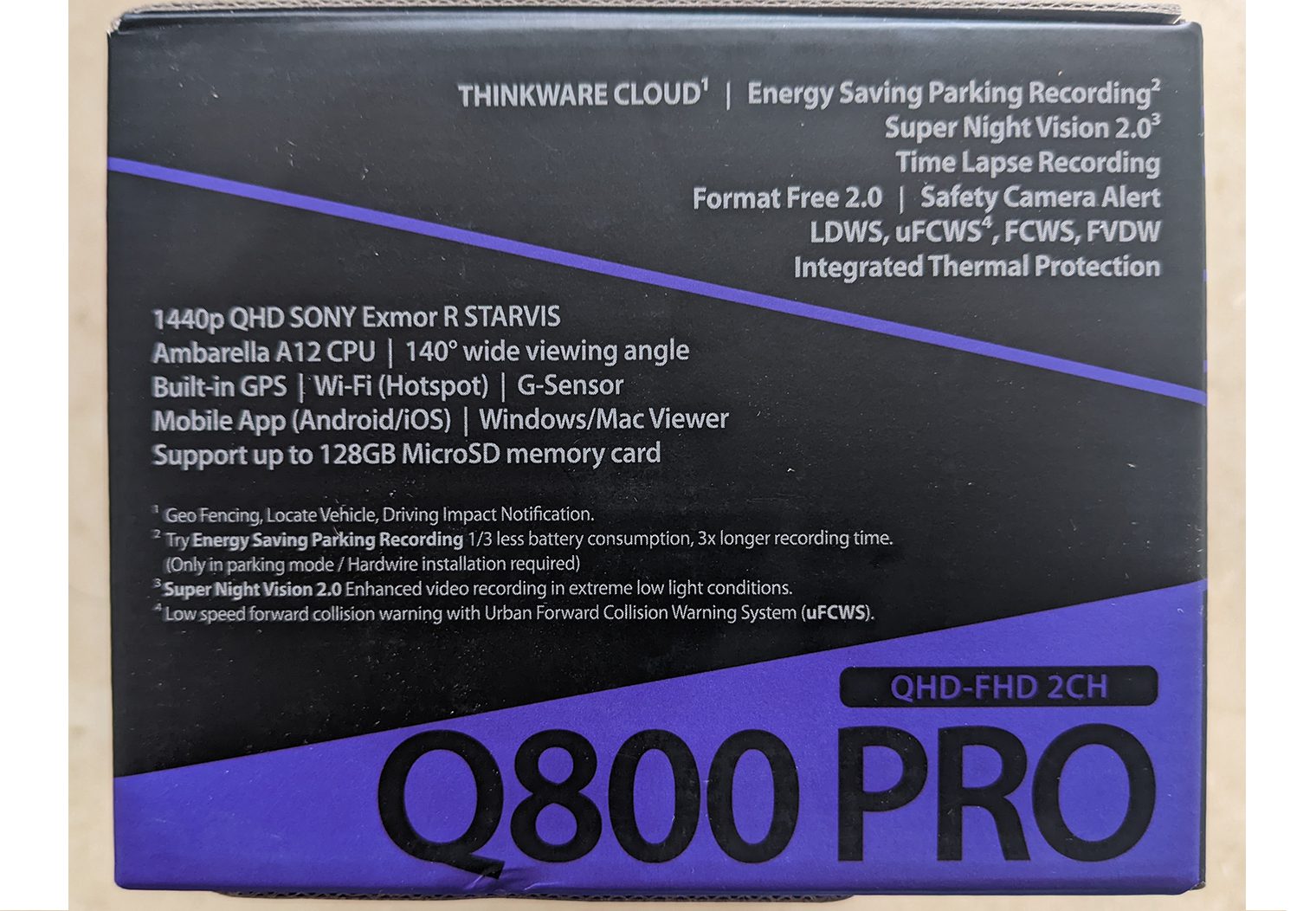


The outside packaging of the Q800 is very nice looking and has a high-end feel. Package labeling gives you some idea of the most prominent and important features and provides pictures of the physical appearance of both the front-facing camera and the rear camera. Good packaging that clearly shows you what the product is and gives you a heads-up about the capabilities of the product go a long way in separating low-end and high-end products. Overall, the outside packaging does an excellent job of being informative and attractive.
What’s in the Box?

After lifting the camera out of the box, there is a flap that covers the remaining components included with the Q800 Pro. We are going to set the camera aside for now and take a look at the included contents.
Included Contents
- Quick Start Guide
- Front camera mount with pre-applied double-sided tape
- Additional double-sided tape for front camera
- Three cable clips
- Rear Camera
- Rear camera connecting cable ~25’ long
- 12v ACC power cable ~12’ long
- Hardwire kit ~12’ long
- 32GB microSD card with flash adapter and USB reader
Quick Start Guide
You can often tell whether a product is going to be quality just by looking at the included operator’s manual. Obvious errors, crazy instructions that don’t make sense, and nonsensical words are a sign that you are going to need YouTube for a tutorial video.
Just based on a first read-through, the Quick Start Guide seems to cover most of the bases and appears to be easy enough to follow. The print is fairly small which might be troublesome for some people, but the diagrams and descriptions all make sense and are well-labeled.
The Quick Start Guide gives you a run-down on the LED lights, ports, and components that are included. It provides installation instructions using the 12v ACC plug, but not the hardwire kit, instead recommending professional installation for that feature. Clearly missing from the Quick Start Guide is a full run-down of the specifications and features of the camera. Instead, you’ll find just a basic setup guide.
It would have been nice to see a table detailing the lens, sensor, power consumption, and other details that are important. Instead, we had to go to the Thinkware website and refer to the original packaging to get the specs.
Front-Facing Camera






The front-facing camera is designed as a main body assembly and the camera lens which protrudes on the driver’s side of the body. The body of the camera is plastic and has a nice soft feel to the matte black finish. The camera lens is approximately one-inch by one-inch and is cylindrical with a machined-look finish. The lens adjusts simply by rotating the housing into the appropriate position.
The bottom of the camera body includes three status lights and five recording buttons. The speaker is also located on the bottom of the body. The three lights give status for GPS, recording, and Wi-Fi. The four body-color buttons control audio mute/ unmute, microSD card format, power on/ off, and Wi-Fi on/ off. The main central button is machined silver and allows you to turn on manual recording. That is the only button that isn’t labeled, so we did have to look it up.
The exterior-facing part of the body includes the security LED and the lens, however the function of the security LED isn’t discussed in the Quick Start Guide. The interior-facing surface is where the microSD card port is located. There is also a reset button and the microphone pickup.
Cable connections are on the passenger side of the main body and they are clearly labeled. There is a port to connect to 12v power and another, labeled V-in, that is for connecting the rear camera.
The front camera captures video at a resolution of 1440p QHD using the 5.14 megapixel Sony EXMOR R sensor. This sensor is known as a back-lighting sensor that improves detail and color contrast in low-light situations over earlier STARVIS sensors and top-light sensors.
Front Camera Specifications
The camera captures video at 30 frames-per-second and has a diagonal viewing angle of 140-degrees. This is a fairly narrow angle that will provide exceptional detail and clarity but won’t capture action far to the sides.
Rear Camera Specifications
The rear camera is a small, cylindrical design with a fixed mount and a rotating camera lens to set the correct viewing angle. The rear camera captures 1080p Full HD video using a 2.14 mp Sony STARVIS sensor. The image viewing angle is not provided by the manufacturer online or in any literature.
The rear camera connects to the front camera using a connection cable. The cable has micro-USB male ends on both sides.


Special Features
The Q800 Pro has several built-in features that make this an excellent choice for many drivers. It features GPS using an internal antenna that allows for location tracking and precise speed and location data during recordings. Wi-Fi allows the Q800 Pro to communicate with a smartphone or tablet to share video files and change settings. An integrated thermal protection circuit shuts the camera down when the temperatures get too high.
Parking Mode
A neat feature of many modern dash cams is the ability to record video even when the vehicle is turned off. The Q800 Pro uses a g-sensor that detects impacts to the vehicle and automatically records and saves the event. Video files are recorded 10-seconds before the event and 50-seconds afterward. Parking Mode takes advantage of Super Night Vision 2.0 technology that produces crisp, high-contrast images even in low-light situations.
To conserve energy and file space, the Q800 Pro uses time-lapse recording to condense large video files into short clips. This means there is a risk that you’ll miss some of the action when the g-sensor isn’t activated because there are no motion recording capabilities. Energy Saving mode can be enabled through the app to use ⅓ less power when parked.
Advanced Driver Alert Systems (ADAS)
The Q800 Pro can do more than just record when an accident happens, it can help alert you to dangerous conditions to prevent an accident from happening in the first place.
- LDWS: Lane Departure Warning System, this sends an audible tone when the camera detects your vehicle moving out of its lane unexpectedly.
- FCWS: Forward Collision Warning System, this sends an audible alert when an object (person, vehicle, barricade) is detected to help prevent front-end collisions.
- uFCWS: Urban Forward Collision Warning System, used along with the FCWS, this special feature prevents alerts that would normally occur using FCWS when driving in dense urban environments.
- FVDW: Front Vehicle Departure Warning, this lets you know that the car in front of you has moved forward to help reduce distracted driving.
- Safety Camera Alert: The camera will send an audible alert when you are approaching red-light cameras, speed traps, and other locatable threats.
Thinkware Cloud
If your vehicle has a built-in Wi-Fi hotspot or if you add a Wi-Fi module to your car, you can take advantage of the Cloud to get real-time updates on your camera, remotely access video files, and change settings. Cloud activation allows for geo-fencing, locating your vehicle, and remote driving impact notifications. It is available for Android and iOS
MicroSD Card Storage and Video Accessibility
The microSD card is conveniently located on the interior-facing side of the camera body. Thinkware cautions that the card should only be removed when the camera is powered off to prevent corrupting files. Thinkware offers a viewer that lets Windows and Mac users conveniently view video files from the microSD car.
Thinkware includes a 32GB card that is a decent starting place. It should provide anywhere from four to eight hours of video files with this camera. Once the SD card reaches capacity, it will automatically overwrite the oldest files.
Event Recording & Security
When using the camera in normal driving mode, video clips are stored in one-minute files and saved to a specific folder on the microSD card. When an impact happens in normal mode, the camera will automatically store a 30-second video clip that includes 10 seconds before and 20 seconds after an incident. These files are in a separate folder that isn’t overwritten.
Manual recordings are 60-second clips that begin 10 seconds before you press the button and for 50-seconds afterward. These files are saved in a third folder that is also protected from overwriting.
The Q800 Pro uses anti-corruption technology to reduce or eliminate accidental file corruption that can happen with power surges and other interferences. This ensures you get the video you need.
The camera package includes a 32GB card and will accept cards up to 128GB.
Final Thoughts
This looks to be a good, solid product from a company with a great reputation. From the first time that we saw the box to the point we are at now, there have been no obvious, stand-out deal breakers. Every component seems well-built and all of the parts are packaged well. While there aren’t descriptors on the package to tell you what things are, they are also fairly self-explanatory.
In a later article, we will install this camera and put it through its paces to see how well it handles real-life situations. At least for now on paper, this camera looks like a winner.
Key Features
- Two-channel front & rear camera system
- 1440p QHD @ 30FPS front, 1080p @ 30FPS rear
- 140-degree diagonal viewing angle
- Sony STARVIS EXMOR R sensor, 5.14MP
- 32GB microSD card with reader included
- Includes 12v ACC and hardwire kit
- GPS, Wi-Fi, g-sensor
- ADAS features
- Parking mode with Super Night Vision and energy saving mode
- Thermal protection
- One-year warranty for camera and components, six-month warranty for microSD card




