Home > Learn > How To's > Upgrading Your 2008-2012 Honda Accord Head Unit (With Pictures)
In this article: We'll walk you through the steps to upgrade the OEM head unit to an aftermarket head unit on your 2008 – 2012 Honda Accord with lots of photos and detail.
2008-2012 Honda Accord Stereo Upgrade
I don't think anyone would consider driving an older Honda Accord a thrill by any means. You most likely drive one because it's a very well priced, reliable and generally a good looking car. But I also don't think that anyone would argue that the eighth generation Honda Accord is a sub-par car. It's stylish (relatively) and drives really well. It's reliable – mine has 125k on it and the only thing I've replaced is the steering pump because I felt like it was making too much noise. It's a safe car and has high crash ratings. And for its time the stereo was decent, although I wouldn't consider it high-tech.
The Accord's stereos are just like the rest of the car too – if you don't hammer it all day they're going to last. But even new versions of the Accord could use an upgrade with one of the latest head units on the market. Since 2012 there's a lot that's changed in head units, Apple CarPlay and Android Auto alone are changing the game in terms of how we integrate our mobile devices into our vehicle's technology while on the road. Installing a new aftermarket stereo will make your commute or drive more enjoyable and bring you up to speed with the recent technology and features.
In this article, I'll walk you through the process of removing your old Accord's head unit, prepping your new aftermarket head unit, installing your new aftermarket head unit and installing a new backup camera.
About the Install
- Total installation time: 4-5 hours
- Total Cost for this Installation: $740
- Difficulty: Easy (Weekend DIYer)
- Vehicle: 2009 Honda Accord LX-S Coupe (No Navigation)
I recently took on my wife's 2009 Accord as my daily driver. It had about 110k miles on it. I commute around 60-65 miles a day, it's paid off.. It made sense. It's an 09 LX-S coupe with the multi-disk CD player. It has no GPS navigation, no bluetooth – only an aux input that's in the center console for me to hook my iPhone in. TIMES HAVE CHANGED.
Although there was really nothing wrong with the OEM stereo, it only took a few weeks of driving it to convince myself that it needed an upgrade. Speaker wise, the 6 speaker (including tweeters) system still sounded great so I didn't upgrade them with one of our recommended 6.5 speakers (yet) and I felt like aftermarket subwoofers would be overkill for the general purpose that I use the car for. So I decided to upgrade the head unit, and add a backup camera to bring it into the 2020s.

Tools & Parts
Let me list out the tools that I'd recommend for the job along with all of the actual parts that I used in my Honda's stereo upgrade.
Tools:
- Flathead and Phillips Screwdrivers – $10
- Door Panel Pullers – $10
- Wire Solder Seal Connectors (recommended) – $20 OR Traditional Wire Crimps – $13
- Heat Gun (only if you get the solder seal connectors) – $16
- Wire Strippers – $13
Parts:
- Head Unit: Sony XAV-AX8000 – $600. See our Full Writeup & Review of this head unit and its features.
- Double DIN/Single DIN Dash Kit W/O Dual A/C: Metra 99-7874 – $40
- Steering Wheel Control & Power Antenna Adapter: Crux SWRHN-62L – $52
- Backup Camera: AUTO-VOX Cam 6 – $20
- Dash and Center Console Clips (just in case): Rexka Center Console & Radio Dash Panel Retainer Clips (30) – $12
Step 1 – Prepping Your New Aftermarket Radio
Let's dig right into it. First step before you even begin to touch your OEM radio is to unbox your new aftermarket radio. Inspect it for flaws and ensure that all of the parts you'll need are included. The key part for this step that you'll be utilizing is the manufacturer's wire harness, which you'll tie together to your vehicle specific, CRUX SWRHN-62L harness.
Some installers prep their new aftermarket radios after they've pulled their OEM unit. This is normally to inspect the wire harness and ensure that the parts that you've purchased will fit the vehicle. However, in this case knew the parts that I had matched the vehicle. I normally like to prep all of the new components before I begin pulling the OEM parts so that I can immediately move forward with the installation as soon as my OEM parts have been pulled. It's also a good way to split up the installation time. I did all my prep inside my house the night before I actually installed the head unit and other parts.

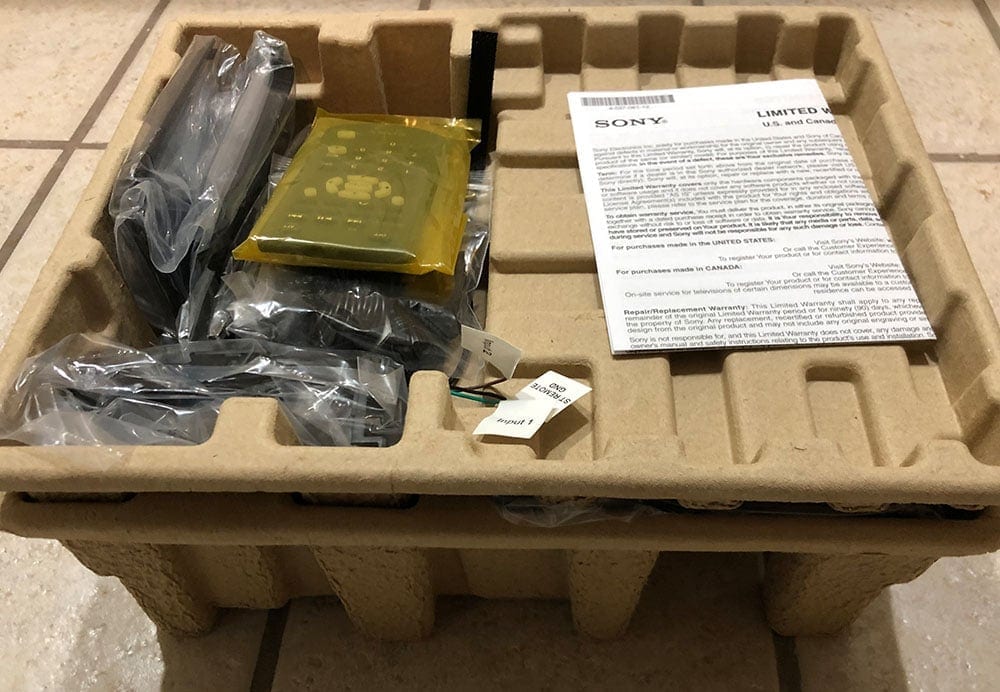


Connecting Your Harnesses
After you're done inspecting your new parts, pull out wire harness that came with the head unit and the harness that you purchased for your Honda. There's many ways to secure the two harnesses together. My preferred approach has always been to solder each together, followed by shrink wrap. And in the images that I'll show you'll see this. However, you can also use the traditional wire crimps which only require a crimping tool and wire stripper or you can use the wire solder seal connectors which are my next preferred method. Both of which I've linked to in the tools and parts section.
In this step of the process, you're going to take each color-coded wire on the head unit harness and tie it together with the corresponding/matching color on the CRUX harness. Here's a few photos to show you how I did it (again using the solder method).

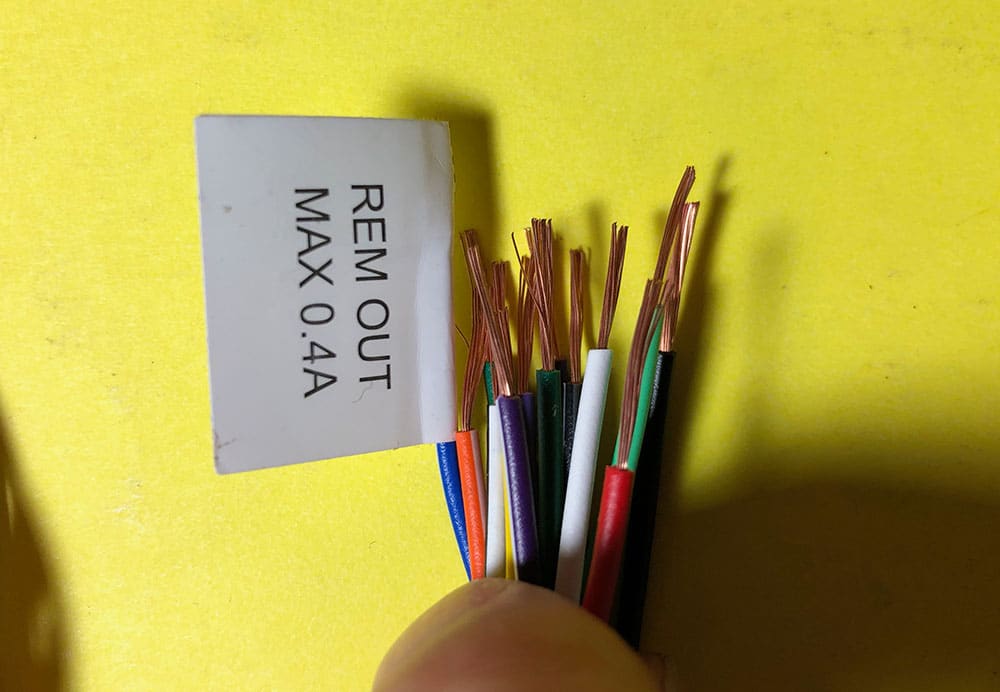


Couple things to note when you're connecting the harnesses together:
- Optional: Instead of grounding out the light green wire to your emergency break, you can also ground it directly into the main ground wire (black). This'll allow you to utilize any of the video features that may be limited to only when the vehicle is parked. Some of the newer units will use GPS so this isn't always an end all be all fix. See image below.
- There will be a few unused wires – illumination and dimmer (orange and orange with white) were both unused for me.
- The powered antennae (large male plug with a blue wire hooked to it) will need to be tied to the corresponding blue wire on the CRUX harness.
And voila! Once you've connected all of your wires, your harness should look like below and you're ready to move onto configuring the CRUX unit.


Configuring Your CRUX Adapter
The CRUX unit was a little pricy but worth it. There's a number of alternative components that you can use to adapt your steering wheel controls to an aftermarket application that are universal. But what was nice about the CRUX is that you flip a few switches according to the easy-to-read instructions and it's all pre-configured. With universal units, you have to program the head unit to match the signal from your steering wheel individually. I thought this was more straight forward and honestly not worth the headache of programming every button on my steering wheel to the control within the head unit.
To configure the CRUX unit (black box), flip it over to look at the eight miniature switches on the back. You'll need to ensure that each of these are in the right position before you install everything in the car. Look at your instructions that came with to find the correct configuration. If you're using a new Sony head unit the configuration will be:
- Off
- Off
- On
- Off
- Off
- On
- On
- Off
The first four switches determine the type of radio that you're installing. So if you're installing a Pioneer, for example, the switches would be: 1. Off 2. Off 3. On 4. On. The last four switches will be what determines your vehicle. All Honda vehicles have the same last four switches. Here's a few photos of how to configure it along with the manual.

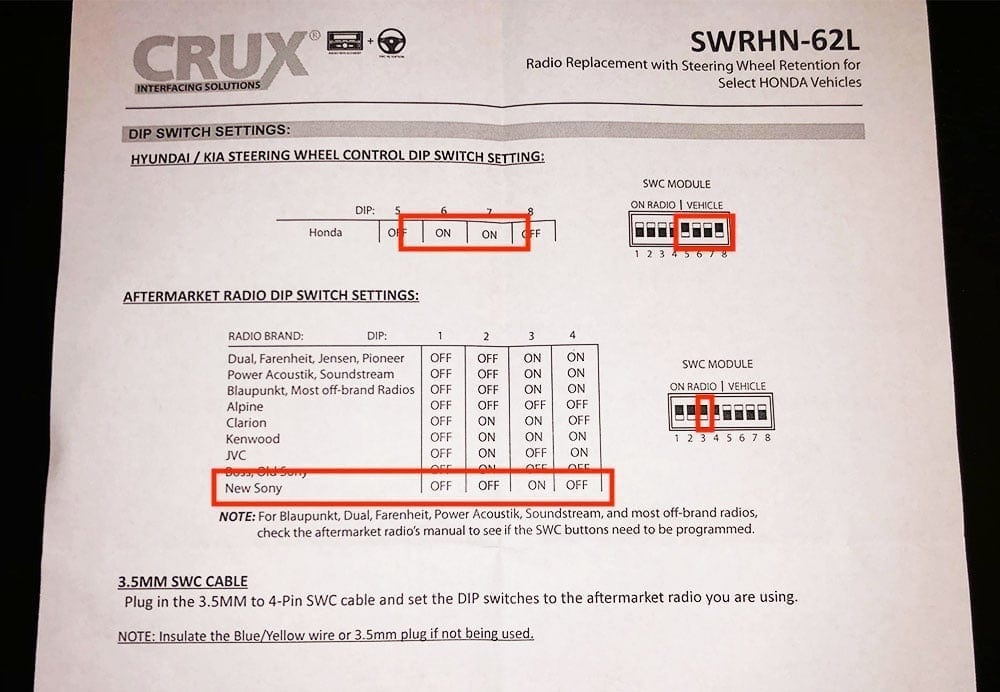

Pre-installing Your Head Unit
The next thing that you'll want to do after you're wrapped up all of the wiring prep is to prep the actual head unit chassis for installation in your new dash kit. In my Tools & Parts section, there's a Metra dash kit. This dash kit is the entire bezel which will replace the existing bezel that surrounds your climate control and the OEM radio buttons. Since you have it outside of the car, it's an easy task to install the mounting brackets onto your aftermarket radio and test fit it into the new bezel. In my case, I had to also configure the tilt and height adjustments because the Sony XAV-AX8000 has an oversized monitor that doesn't sit in the dash (see pictures). But, for typical single din and double din installs it's a matter of placing the brackets and ensuring that the depth of the head unit is what you'd expect.
To test-fit, find the single din or double din brackets that mount to the side of your head unit. There should be two pairs – one for a single din chassis and one for a double din. Select the one appropriate to the size of your new head unit. Screw the brackets to the side of your new head unit but only snug enough to keep it tight under light pressure. You may want to adjust it once you test fit it in your new bezel.
Place the head unit into the bezel and ensure that the depth of the head unit is exactly how you'd like it. If you're installing a single din head unit, the bottom slot will actually be a compartment so you'll need to place that compartment into the bezel prior to inserting your head unit.




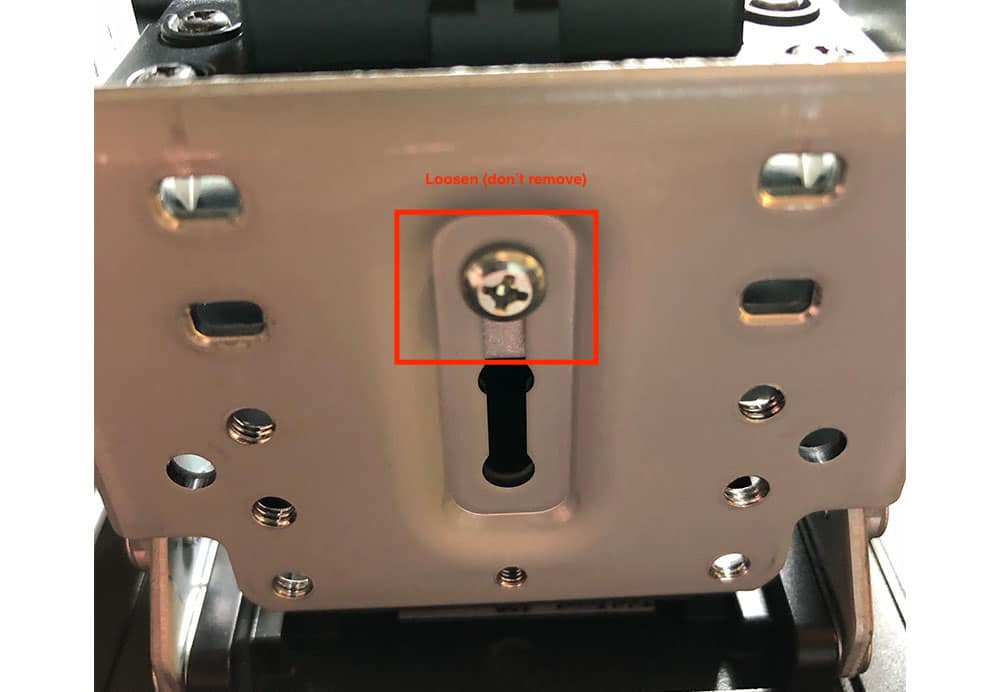


Once you're through adjusting your head unit and have the screen (if necessary) and the chassis mounts adjusted properly, remove the unit from the bezel and move to the next step of the installation process.
Step 2 – Removing Your Honda Accord's OEM Head Unit

Dash Trim Removal
First trim that I removed is the trim that's above the glove box. This one is relatively easy – open up the glove box and grab the bottom of the trim with your fingers and pull outwards, starting closest to the head unit on the left side of the trim. One by one, pop the clips out on the trim from left to right. This'll expose a screw on the bottom right hand side of the OEM head unit.
Next, move to the small trim piece between the head unit and the steering column. This one might require a wedge to pull out. I would recommend using a plastic trim removal tool so that you don't scratch the trim. I was able to use my fingers to pull the edge of the trim piece closest to the head unit but you may need to use a proper tool to pull it if it's stubborn. Once this trim piece is removed it'll expose another screw for the head unit.
Once both trim pieces are removed, and the screws are exposed you can remove the two screws to the side of the unit. Now, move to the center console and cubby to access the final 2 screws to remove the head unit.




Center Console & Cubby Removal
In order to access the final two screws on your Honda Accord's OEM head unit, you'll need to remove the center console trim and cubby. To do this, start by prying up the back side of your center trim piece. The best place to begin prying is from inside center console. Open up your center console and begin swedging/prying up the rear portion of the center trim piece. Start from this point and gently pry upwards until you begin to pop the first few trim clips. It's a lengthy piece of plastic that spans from the center console to the cubby area, but there's no screws holding this piece in. Work your way forward until you reach the shifter.
Once you reach the shifter, you'll need to put your car into D1 for the easiest removal of the center trim piece. Put the emergency brake firmly on, then shift your car into D1 and continue to remove the center piece until all of the clips are undone. At this point, all the clips are undone and the trim piece will be nearly removed with the exception of one power plug that powers the accessory plug in the front compartment. Remove the plug by pulling it from the backside of the panel. Once the plug is removed, you can maneuver the center trim piece around your shift knob and out of the car.
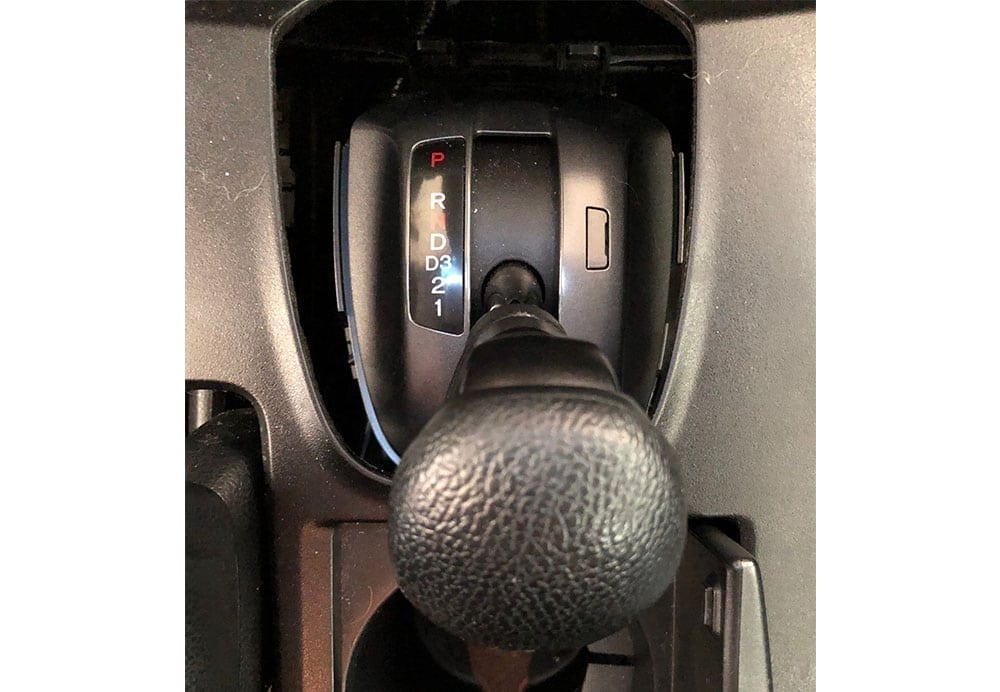




Now that you've removed the center trim you'll see two screws on the bottom of the cubby. Remove these two screws. There are two final screws in the top area of the cubby. These are difficult see and even more difficult to remove. Us a short screw driver to access and remove these two screws and then remove the cubby by pulling directly out.
Once you've removed the cubby, you'll now be able to access the final two screws to pull your OEM head unit from within the area above the cubby.



Removing the Head Unit and Components
Now that you've removed all of the head unit screws, you can begin removing the head unit. In addition to screws, the unit also has clips that are holding the plastic trim in. Start removing the head unit by wedging the bottom edge with a flat surface and begin to pry upwards, gently. You'll hear the clips pop and you should begin to be able to remove the unit. Once the unit is loose, unclip all of the wiring that is connected to the head unit, climate control and emergency lights switch and pull the unit out of the dash.
The dash trim has a number of components that you'll need to reuse and carry over to your new Metra dash kit. This includes the vents, climate control and the emergency button switch. To get access to these, you'll need to remove the head unit from the plastic trim. Remove the head unit by removing the screws in the back, then move to the climate control unit. The climate control unit also has a few screws to remove. Once you've removed those screws you'll need to pop off the two control knobs on the face in order to fully remove the climate control unit. See pictures.
The hazard/emergency button has a few clips holding it in. Gently pry them apart to push the button out towards the face of the trim.
Finally move to the vents. Remove the final screws in the old trim and pull the vents off. The remaining plastic dash trim should be completely empty and you should now be able to place the components back into your new aftermarket dash kit.


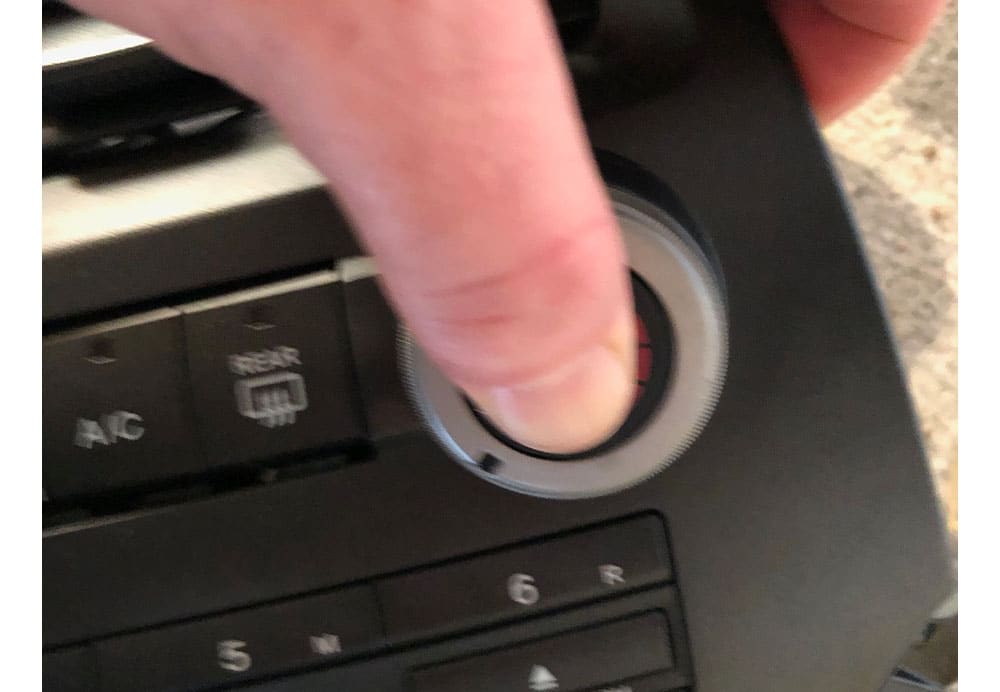


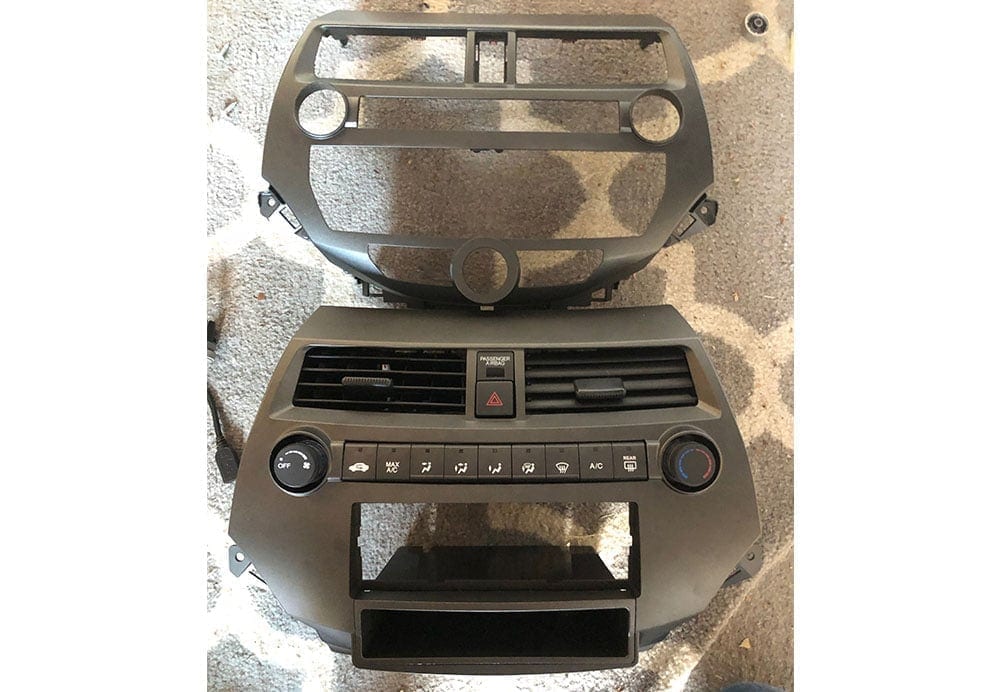
Step 3 – Re-installing Your New Aftermarket Head Unit
If you're not installing an aftermarket backup camera, you're now ready to reinstall your aftermarket dash bezel and new head unit back into the car. If you are installing a backup camera, see the Installing a Backup Camera section.
Wiring Your Microphone
Before you put the head unit back into the car, plug the harnesses in and secure it you'll want to wire the microphone up first if you have one. I normally place my microphones in the headliner closest to the driver side front pillar bordering the windshield. So this walk through is based on that position.
Start by removing the plastic cover on the left hand side of the dash (see image). This panel has a few clips, start by gently prying the corner to the right, closest to the vent. Once this is removed, you'll have access to run the microphone wire through and underneath the dash to the stereo compartment along with through to the pillar of the car to the headliner.
Gently pull the door seal closest to the panel that you just removed, enough to push the microphone wire behind it, in between the metal frame and the dash panel. Run the microphone wire up through the pillar cover and around through to the windshield facing side of the pillar. Clip the microphone to the headliner.
On the other side of the microphone wire, run it through the panel that you pulled, behind the dash and out through the stereo compartment where the head unit will go back in. You can zip-tie the wire behind the dash to the existing wire harness so that it doesn't drop down into your feet. Once you've ran the microphone wire into the stereo area, leave about 12 inches of slack and then bundle and zip tie the slack together so that your wire doesn't look like spaghetti behind the stereo and get in the way of the install. I zip tied it to the metal sub frame behind where the stereo will sit.
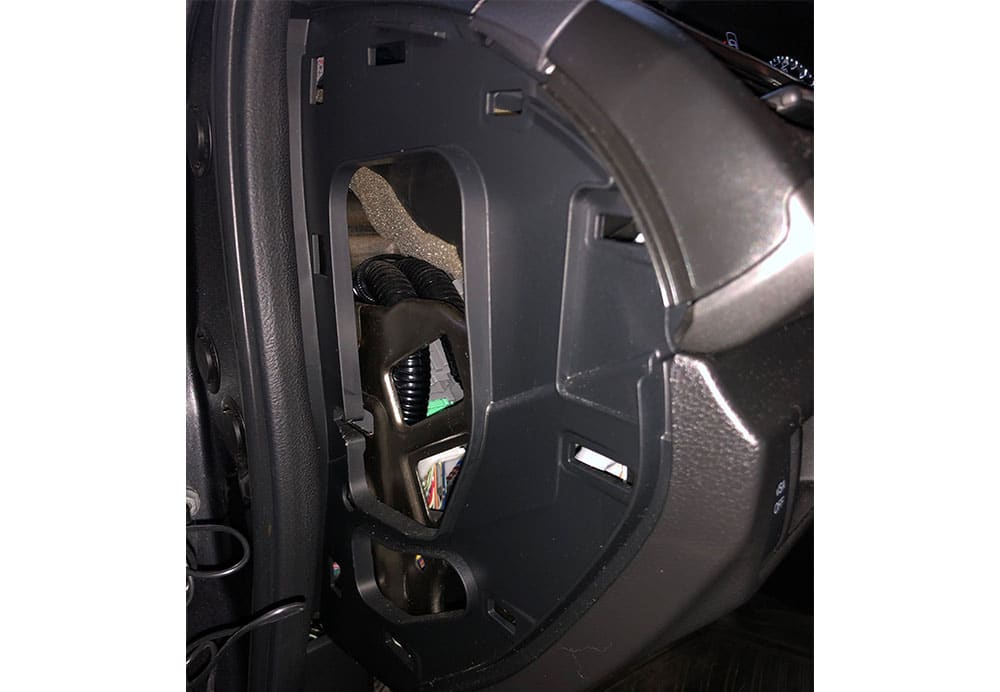

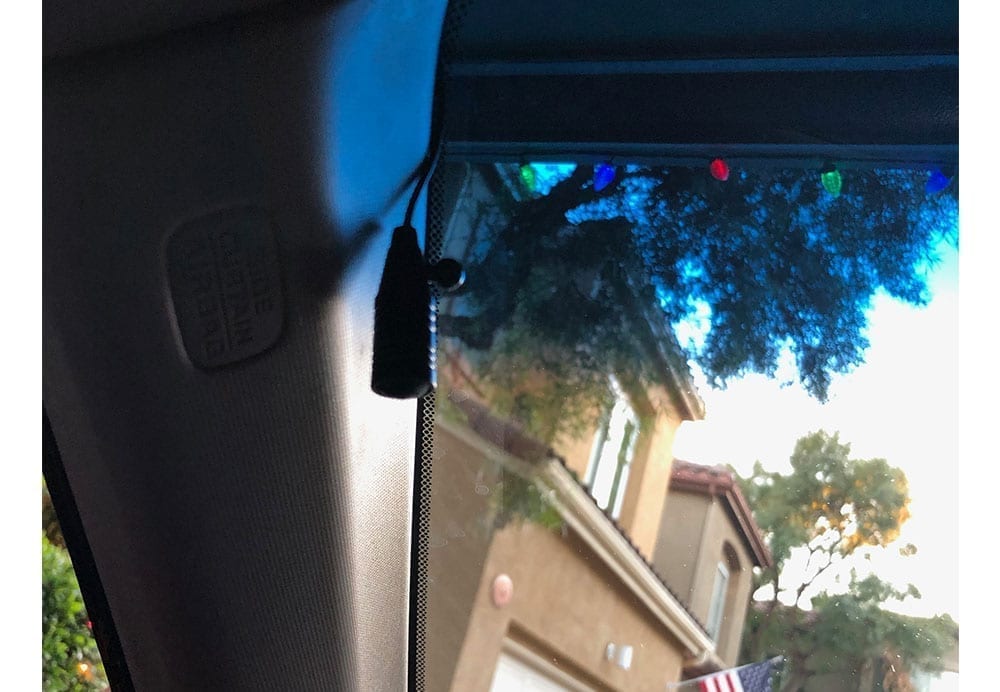
Install the Aftermarket Bezel and New Head Unit
Once the microphone is wired, you can begin to install your new bezel and head unit. Start with the wire harnesses. Clip your new aftermarket wire harness into the OEM harness. There are two clips – the primary that houses all of the wires you joined in the preparation phase and then the power antennae which has a blue wire and a wire with a male plug on it.
At this point, you should have your bezel WITHOUT the head unit installed. Keep the new aftermarket head unit out of the bezel until you've installed the bezel into the car. Install your bezel by placing it back into the dash the same way you removed it. Be sure to re-connect the hazard/emergency lights button and the climate control. Pull the microphone wire, the head unit harness (black plug) and the CRUX male plug for your steering wheel controls all out through the space in your bezel in which your head unit will be installed. Once your wiring is accessible through the bezel, place the single or double din trim piece into the bezel before you secure the new head unit. This is a slim piece of plastic that comes with the bezel to basically frame the outside of the head unit once it's installed.
Now, take your new aftermarket head unit and plug in all of the wires that you should have hanging out through your bezel. Once all of the wires are plugged in, place your head unit into the bezel until it ‘snaps' into place. Voila!
Test Your New Head Unit and Reinstall Trim
Before you screw your bezel back into place and re-install the trim, be sure that your new stereo works! Turn the car on and run through the key features – make a phone call, connect your usb device, turn on the radio, etc.
If all checks out, start to replace all of the trim back where it came from. In my tools and parts section, I recommended buying some extra trim clips. I wasn't able to find all of the clips from my center console trim so I purchased extra and replaced the missing ones before I re-installed all of the trim pieces. I recommend doing this to prevent (or help prevent) vibration noises. Before placing your trim and center console trim piece back on, I recommend pulling all of the clips and placing them directly onto the trim piece you're re-installing. Leaving them in the clip hole instead of on the trim itself makes installation much more challenging. If you place them back on the trim piece they just pop back in like they should.
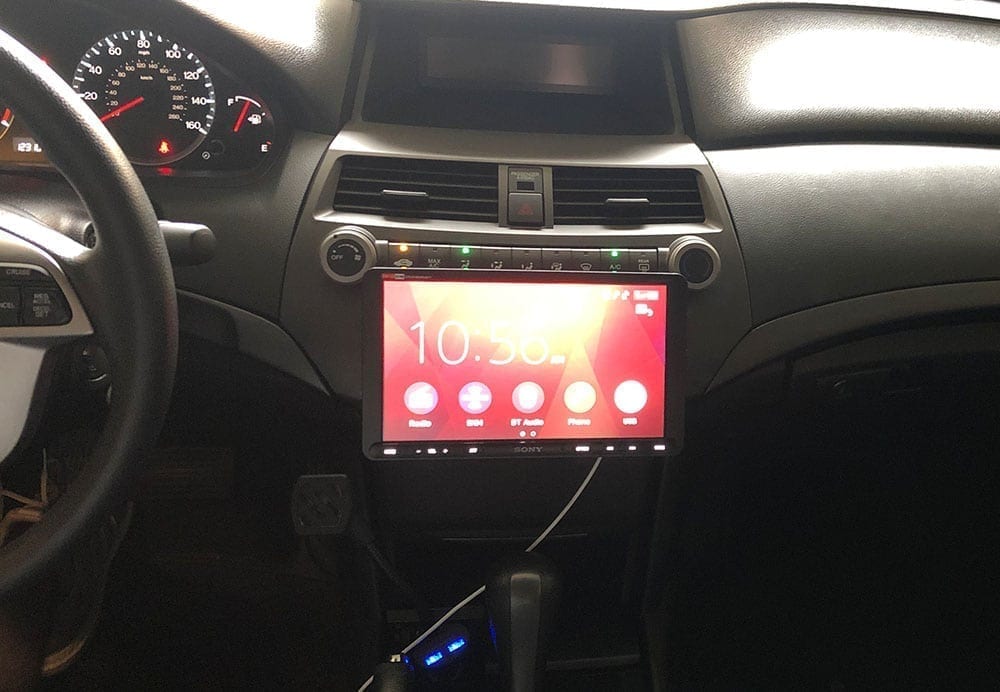
Additional – Backup Camera Installation

If you're a Honda Accord owner without a backup camera and are looking to add an aftermarket camera to a supporting aftermarket head unit, we have you covered. In addition to the head unit that we installed, we also added a backup camera. In this section, we'll walk through the steps that we took to run a wired backup camera in a 2008 – 2012 Honda Accord.
If you're installing a backup camera at the same time as a new head unit, continue with this step after you are done with Step 2. If you're installing a backup camera to an existing head unit that supports a backup camera feed, complete Step 2 through the “Center Console & Cubby Removal” section first.
For our installation we used an AUTO-VOX Cam 6 license plate camera, but this walkthrough should apply for any other license plate camera or universal wired camera.\
Wiring Your Backup Camera
A wired backup camera requires you to wire reverse signal power and ground, along with a signal wire (typically an RCA that connects to the back of your head unit).
The first (and most time consuming) step is to run your camera's signal wire from the dash to the rear of your car. Start by feeding the signal wire through the bottom of the dash near the driver petals into the head unit area of the dash. Feed the wire through the opening where your head unit will be installed and leave about 12″ of extra cable for when you plug your head unit back into the harness and other signal wires.
Run the wire underneath the driver side of the dash above the petals. I typically will use zip ties to secure the signal wire to an existing harness so that it doesn't become a hazard while driving. Loosen the door seal that's to the left of the kick panel (panel that's closest to the driver's left foot while seated) and run the wire along the left hand side of the panel underneath the seal.
Next, you'll need to loosen the panel along the bottom side of the door along with the panel along the driver side of the rear seats. If you have a four door, you'll need to run the wire along the column between the front and rear doors and also loosen the panel along the bottom side of the rear door to run the wire.
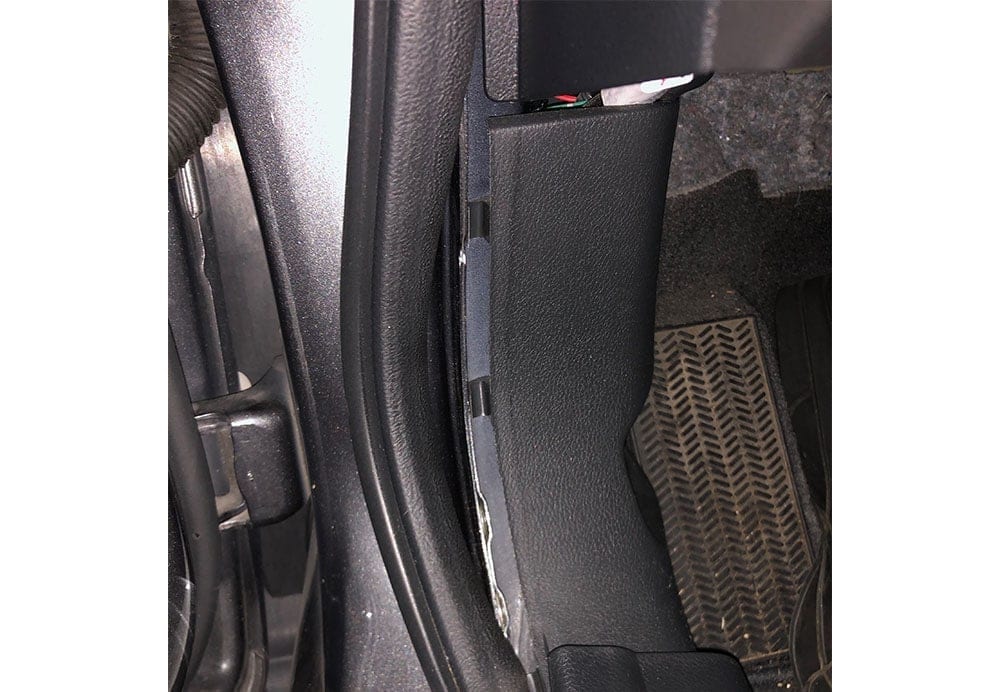
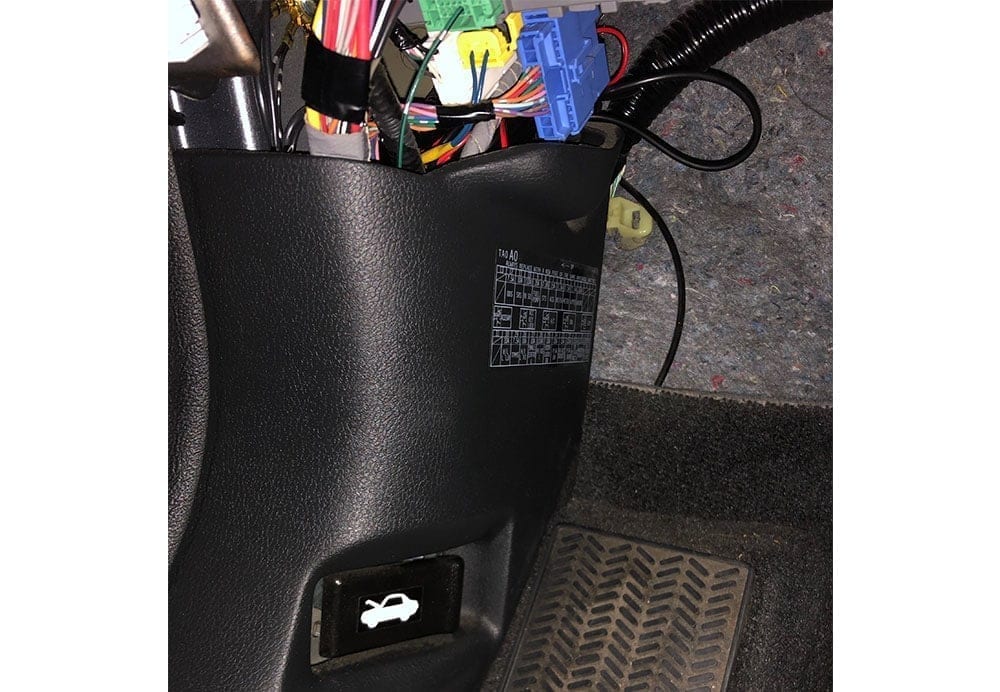
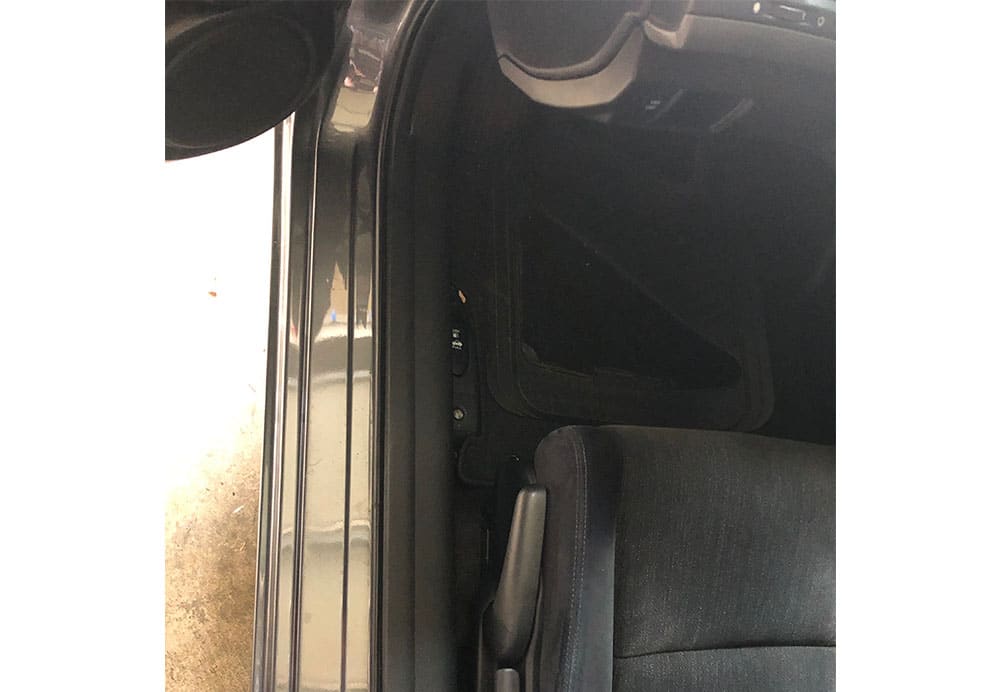
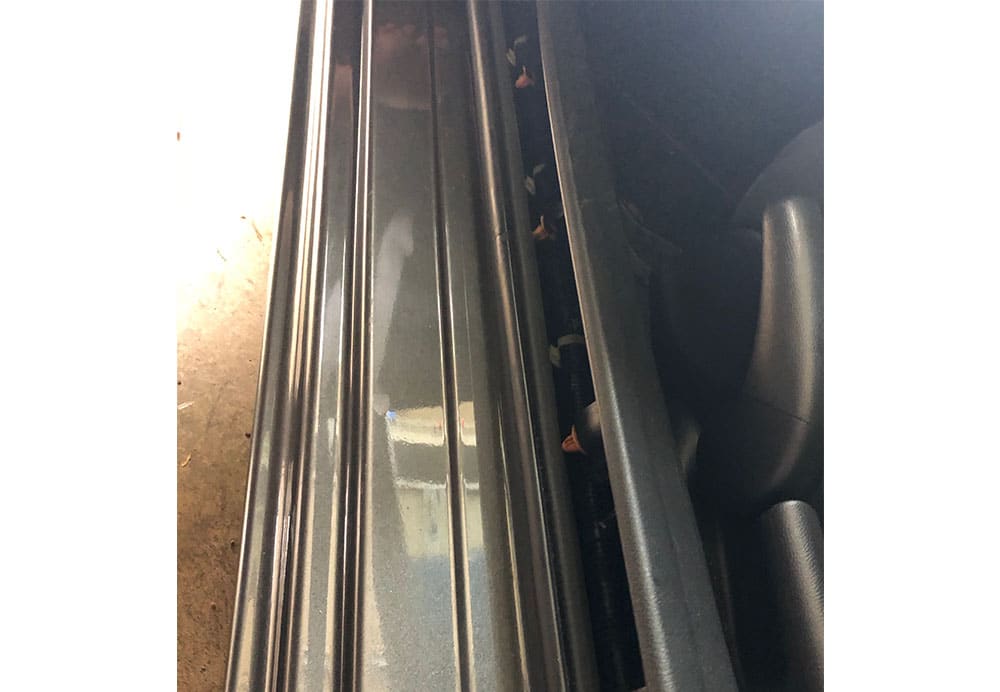

Once you've run the signal wire through the driver side floor panel, you need to wire it through to the trunk. To do this, fish it through the panel between the rear seat and the trunk. Start from the trunk side and run your fisher through the trunk into the panel that you loosened earlier.
Hook the camera signal wire to the fisher and then slowly pull the fisher through the panel to the trunk.


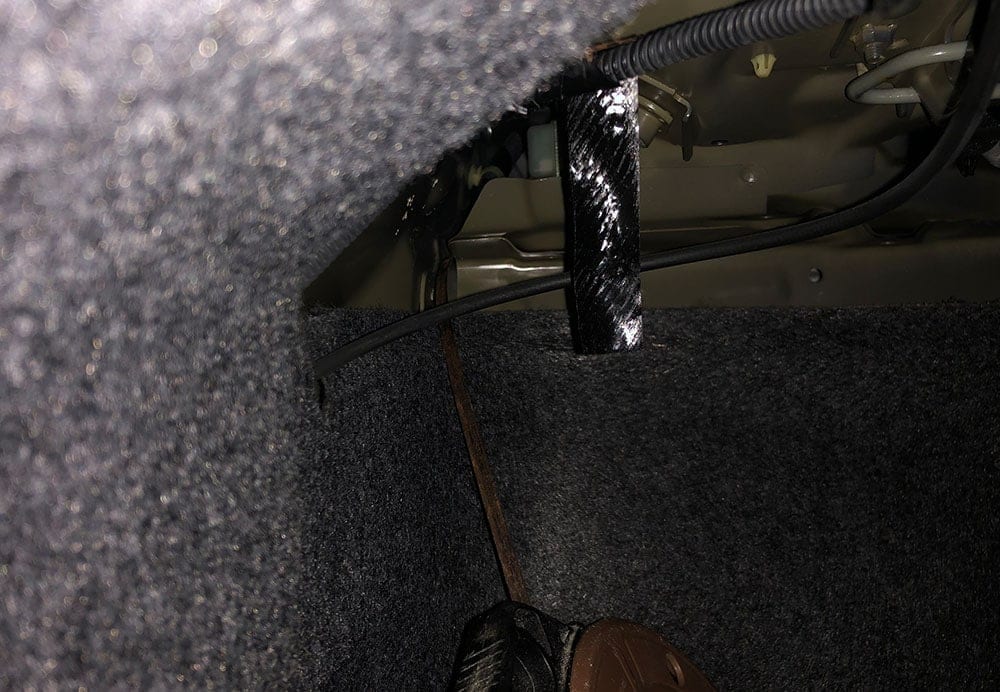


Most cameras require a signal/power wire to tell it when to turn on and when the car is in reverse. The easiest way to signal the camera when the car is in reverse is to tap into positive wire in the reverse light. To do this, you'll need to pull the panel inside the trunk to get access to the tail light.
Pull the clips to the panel and remove the panel to gain access to the tail light plugs. I tested the plugs with a voltmeter while the car was in reverse in order to determine which wire was positive and tapped into the wire for the positive source for the camera. You can use a wire tap to do this. For the negative wire, I used an existing ground that was bolted to the frame behind the plastic panel closest to the bumper.



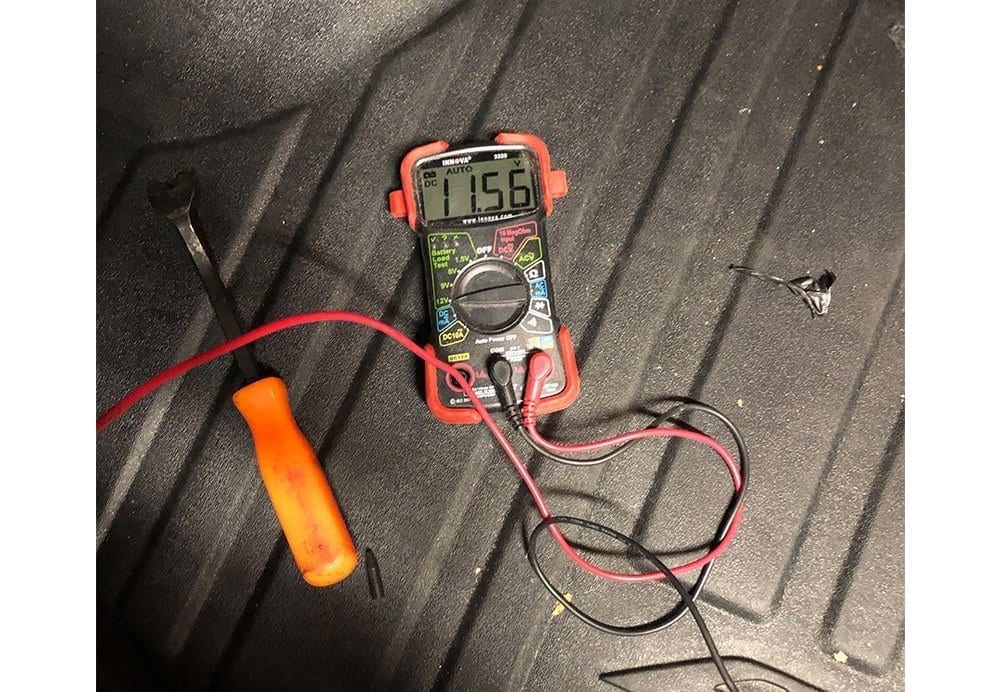

Installing the Camera
Since I used a license plate camera, there was no need to drill holes. If you choose a camera that does require custom mounting you'll need to find a good location for the camera and mount it. I would recommend above the license plate.
Before you mount the camera (license plate or not), feed the wire through the hole above the license plate and behind the bumper. Behind the plastic, there's a grommet that will lead directly into the back of the trunk where your positive, negative and signal wire should already be. Use a knife or drill to poke a hole in the grommet large enough to run the wire through it and place the grommet back into the hole with the wire fed through it. Once it's through the grommet, you should be able to access it from within the trunk area and connect it to the existing wires you've already ran.
The final step is to pull any extra wire through the grommet, and mount your camera. Once everything is plugged in and mounted you're ready to test! Plug in your camera signal wire into the back of your head unit, turn on the car and put it in reverse!

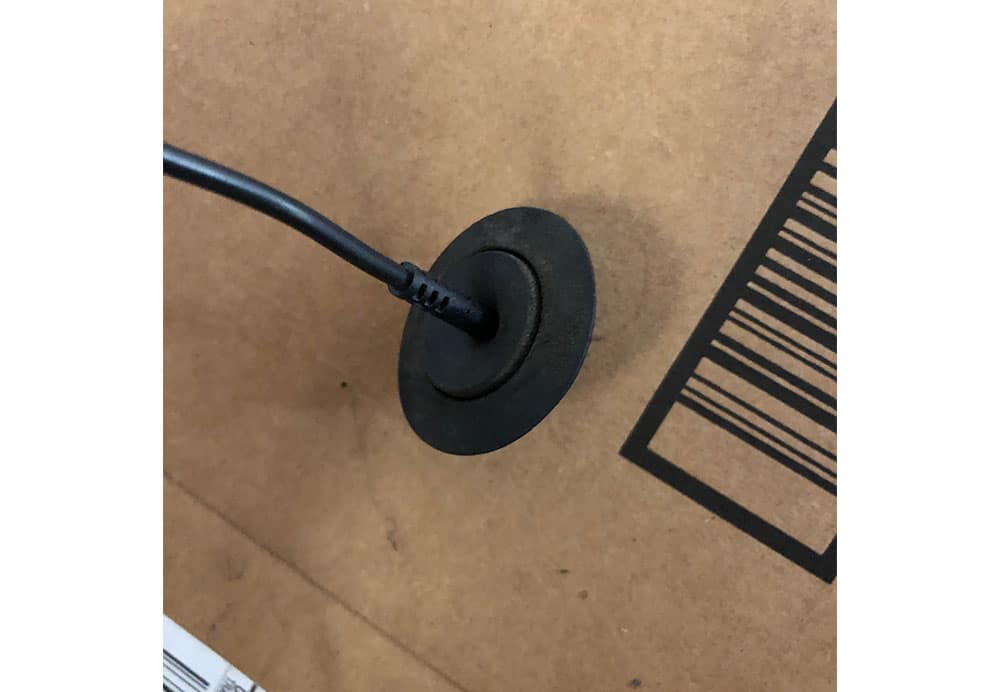
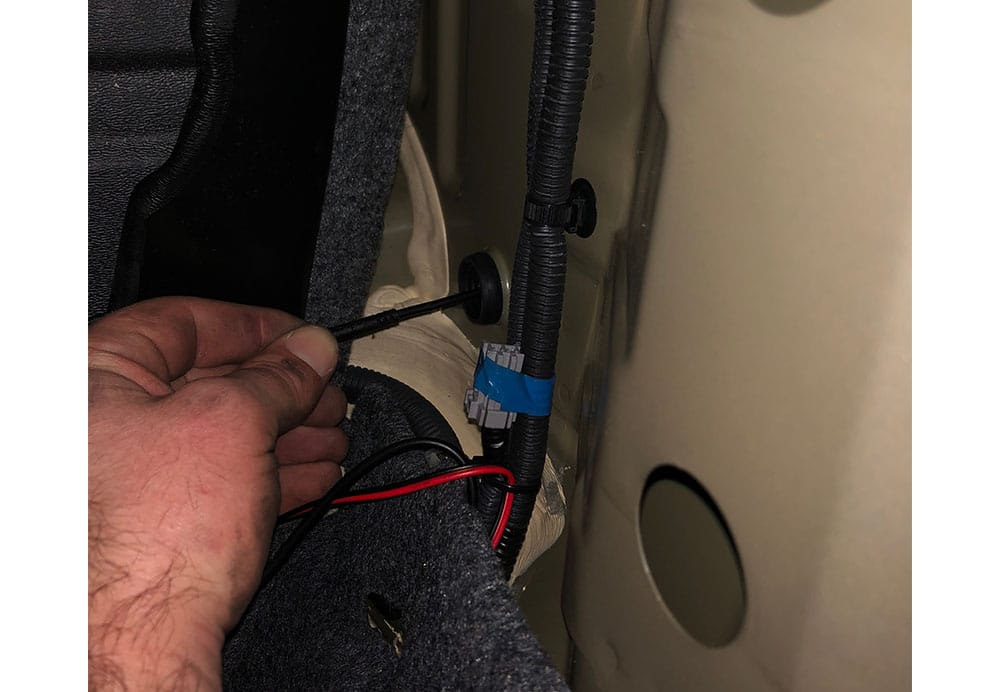

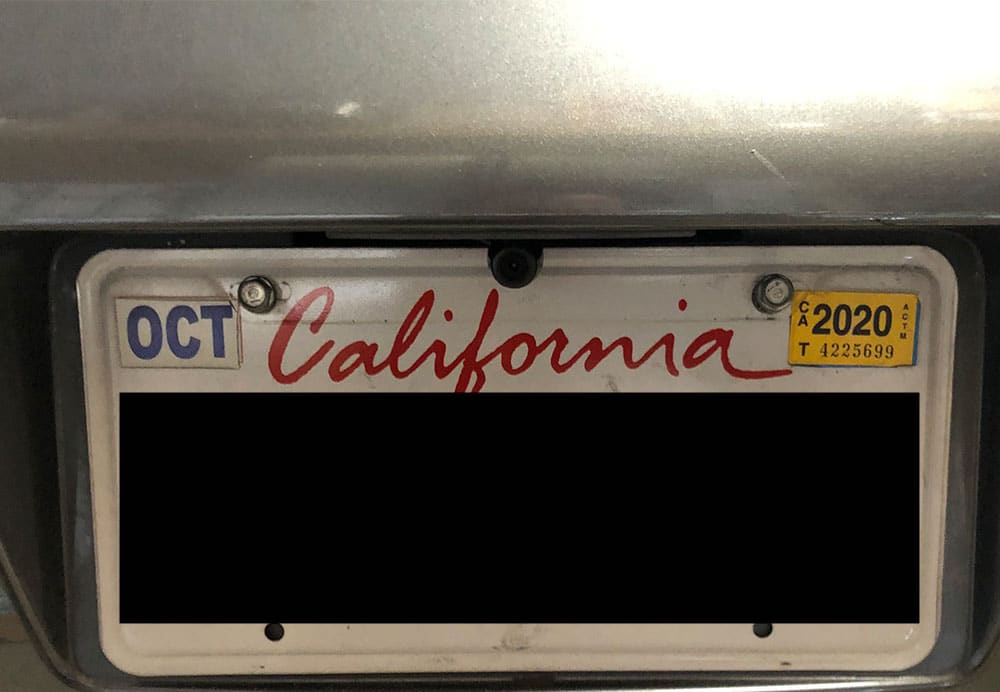
Thanks for reading! Please use the comments below if you have any questions/comments!




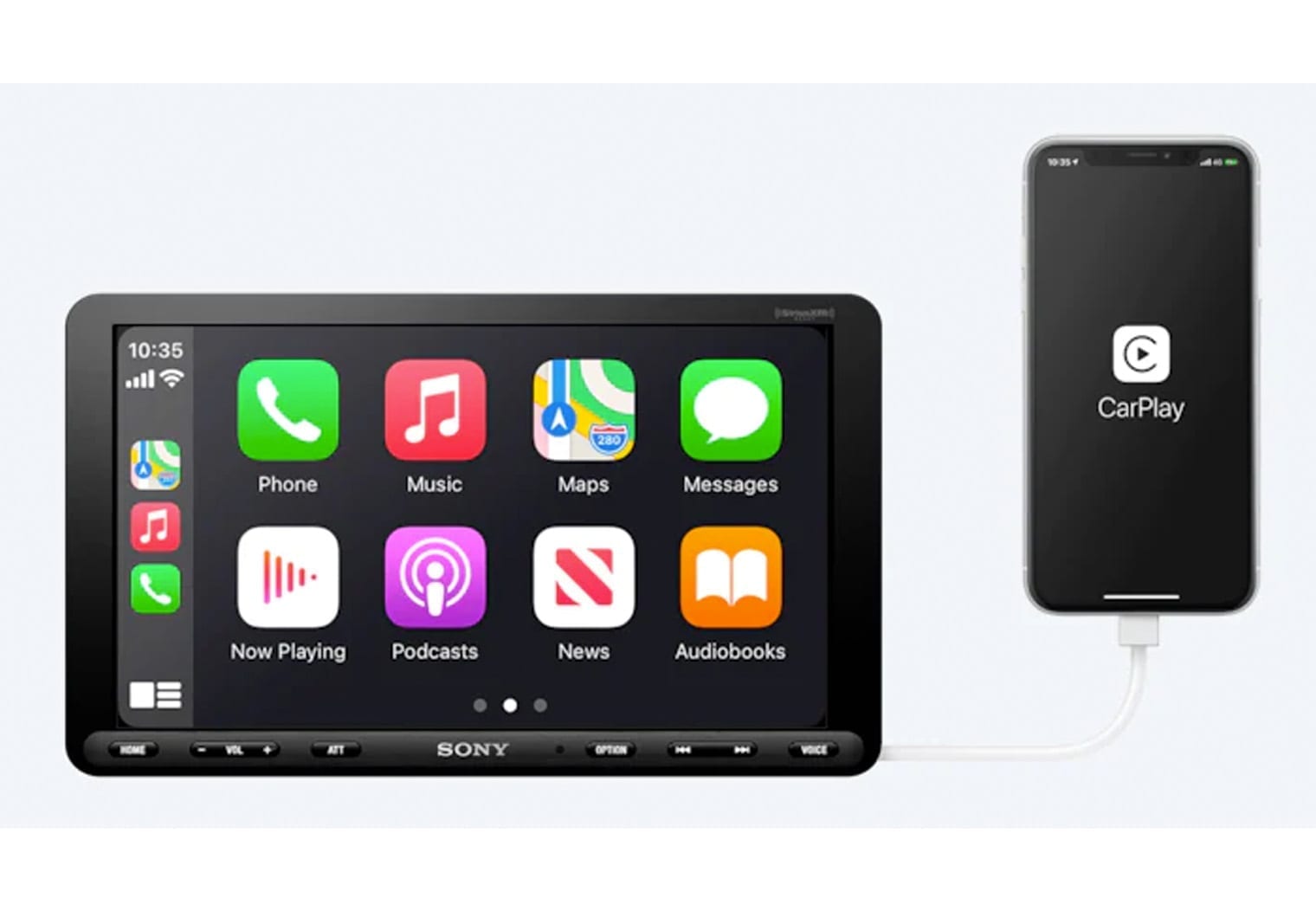
For cars with dual climate control option, Will the display unit work post head unit installaion?
Did u find an answer ?
Is there any way to remove the upper small screen and install the sony display insted of removing the original radio?
I have a 2010 Honda Accord EXL with baseline features. I want to replace the small top screen (clock/radio screen) with a larger screen and install a backup camera to connect to it. All my internet research so far is showing I’ll have to move that top screen lower on the console. I’m hoping you may be aware of an option that lets me avoid losing that space. Thanks for any pointers you may be able to provide
Can u tell me the wire harness that u used to fit the car? I’ve ordered two different versions so far and neither one has fit. Thanks
Hello,
The wire harness that I used in this installation came with the CRUX steering wheel control unit – https://amzn.to/38yuNeR. But, have you tried the Metra 70-1729 here – https://amzn.to/3tVY92m?
The upper display screen above the head unit where shows the climate temperature. Is there a way to keep that displayed and working while the aftermarket head unit is installed?
2010 Exl, with factory amp. I’d like to remove it and install a aftermarket 4 channel. What’s the best, easiest way to do deal with the speaker wires in your opinion? I’d like to use the factory ones if possible to keep the install simple. The aftermarket speakers I bought are only 50watts rms, nothing crazy. Thank you!
Hey Daniel. Thanks for your comment. Are you looking to retain the factory head unit? Or replace it with something like we did here in this article? This will make all the difference in terms of my recommendation.
We’re you able to use the 3.5mm plug on the crux or did you have to cut plug off and hardwire?
The 3.5mm plug from the Crux plugs directly into the back of the head unit. No need to cut/splice.
Is there an option to not have the cable dangling out of the bottom of the front of the new head unit? Is that the cable going to the steering wheel? Can it go behind the bezel for a cleaner look?
Hello, thanks for your comment. Yes, you can route it along the backside of the screen behind the dash where you can then run it/hide it wherever you’d like.
have you noticed a drop in your key fob locking range? i recently installed a sony using a maestro and my car will not lock unless you are very close. im curious about trying the steering wheel adapter you are using.