Home > Product Installs & Reviews > Product Reviews > Car Accessory Reviews > Carsifi Android Adapter Install & Review
In this article: We unbox, install and review the wireless Android Auto adapter from Carsifi. We'll put it through its paces and find out how well it really works too!
Just about a year ago, we did a slick custom installation of a modern Sony XAV-AX7000 touchscreen head unit in a 1962 Ford Thunderbird. The new head unit added all sorts of neat and futuristic features to this 60-year old jet-age automobile including things like Android Auto that opened up access to Google Maps, Pandora music streaming, and hands-free calling.
The downside is that the head unit only allows for a wired Android Auto and Apple CarPlay connections. This required us to install a USB port and connect the phone each time we got in the car. While it doesn’t seem like much of a big deal, short drives to the grocery store simply weren’t worth connecting. Longer drives in which the phone was connected often led to some issues, most commonly the fact that USB cables connecting the phone to the head unit tend to fail regularly, causing the connection to drop. Moving in and out of hotspots and Wi-Fi coverage frequently caused the head unit to get “lost,” dropping the connection all together.

Recent Reviews & Articles
Why is this a factor? Well, when Android Auto functions correctly, the most commonly used apps are easy to deal with. In particular, Google Maps and Pandora are the two that commonly get used in the ‘Bird. When Android Auto isn’t working – typically because the USB cable connection isn’t stable – Maps is offline. The head unit will still play Pandora, but only through a dumbed-down Bluetooth connection that is a pain to use for basic things like switching to a different channel. Essentially, you are stuck with whatever is playing, and most of the time, I just turn off the phone and switch to the FM-band tuner, not the best use of a high-end touchscreen car stereo.
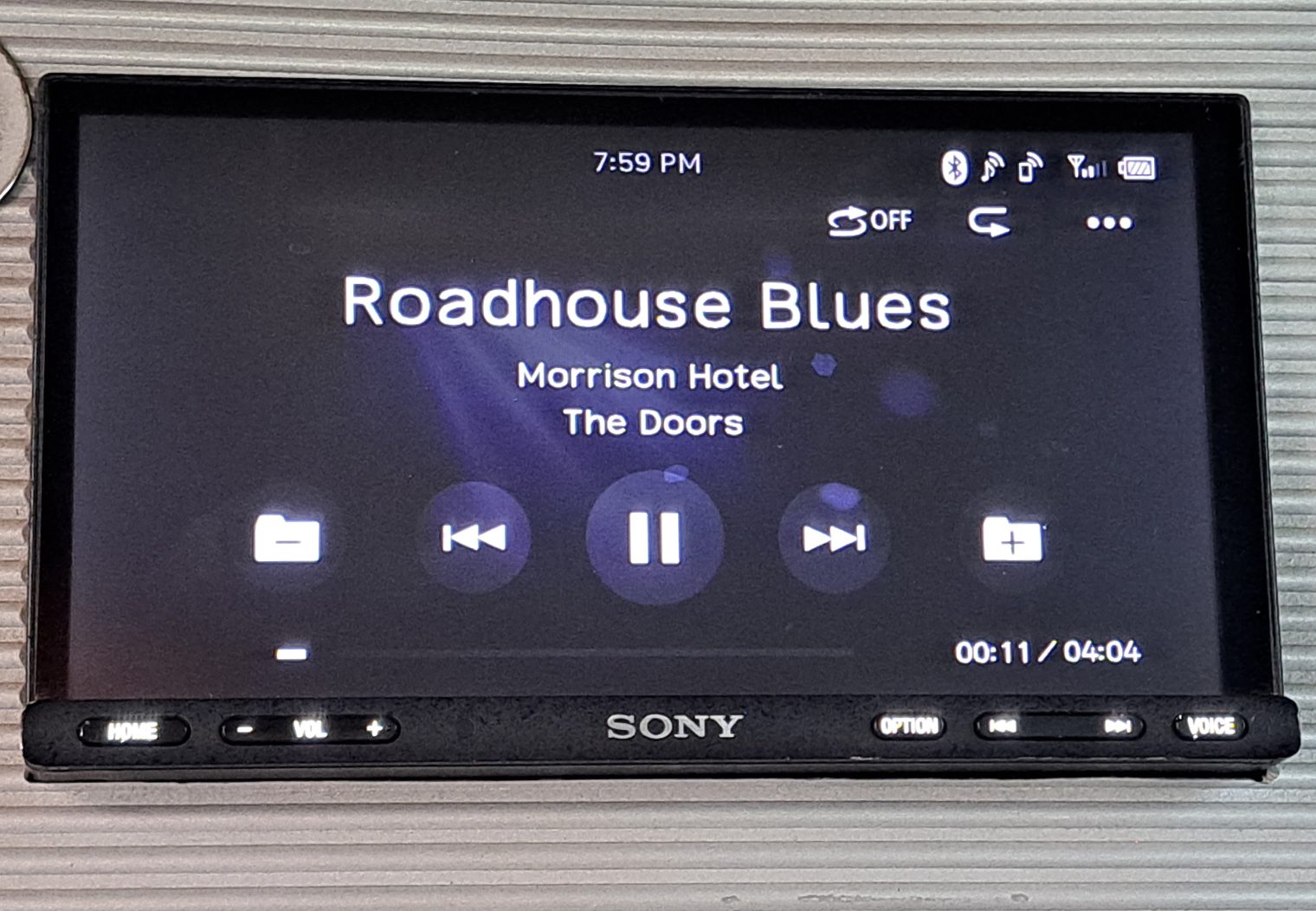

Carsifi Wireless Android Auto Adapter
The Carsifi wireless Android Auto Adapter bills itself as a simple solution to eliminating the need for a wired connection. Just plug it into the USB port on the head unit, connect to your phone, and away you go. Seems almost too easy, doesn’t it? This is the general of all Wireless Android Auto and Apple CarPlay Adapters, but we had the opportunity the Carsifi to the test ourselves.
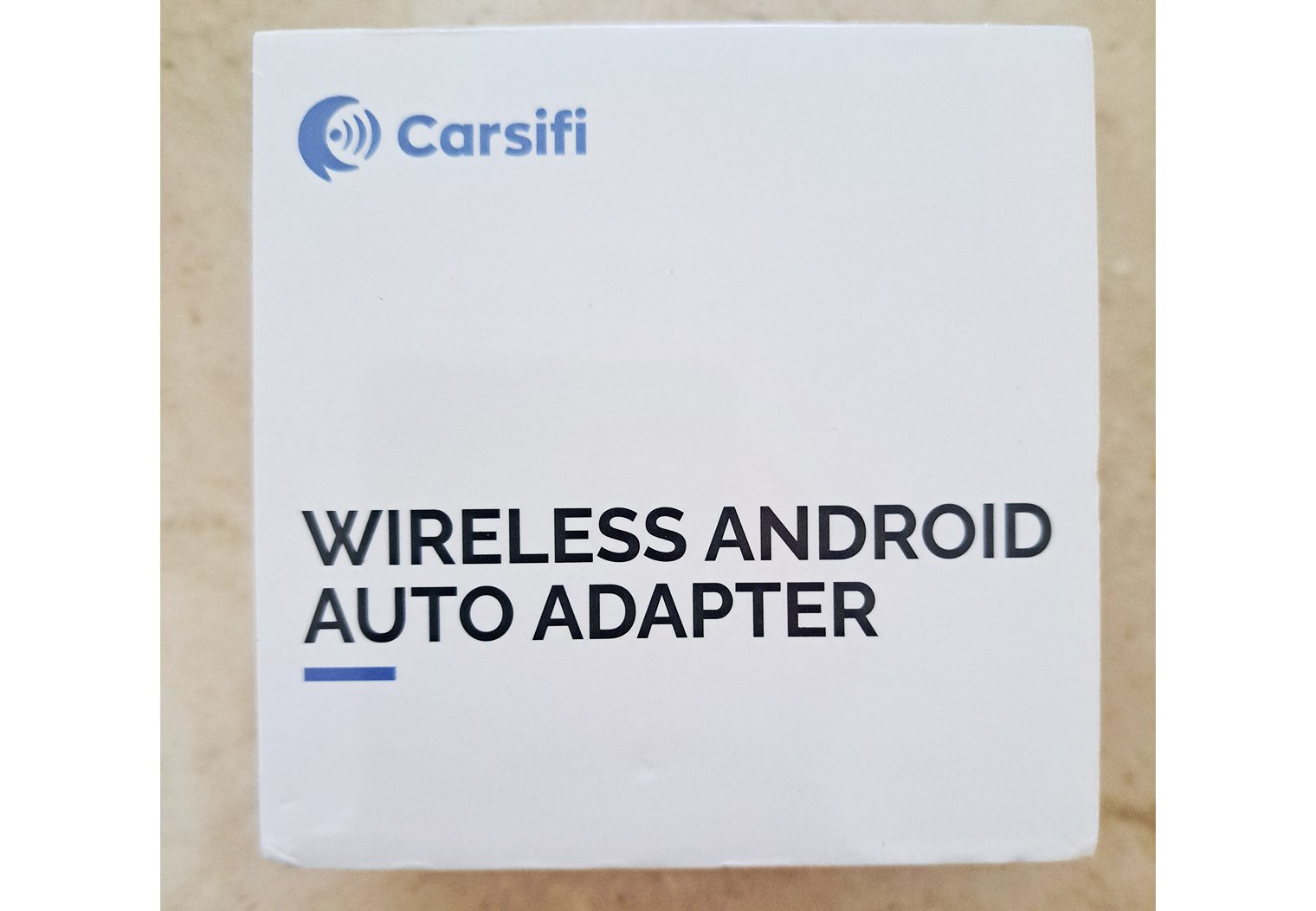


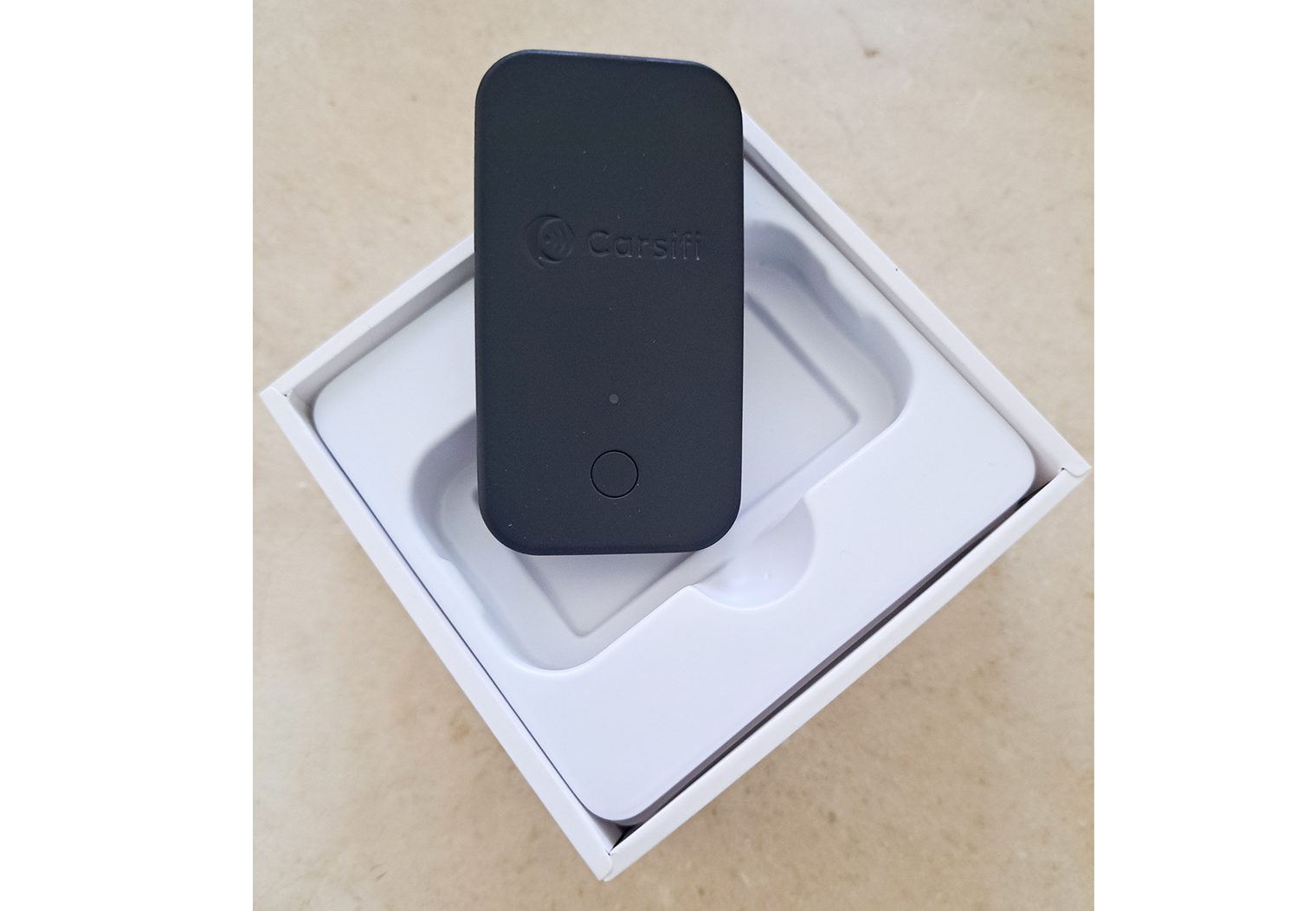
What’s in the Box
The Carsifi adapter comes in a small box that is very basic. The dongle itself is about the size of a Zippo lighter and rests in a plastic cradle just beneath the top part of the box. Beneath the dongle and cradle is a small box with two USB cables, one that connects USB-A-to-USB-C and another that is USB-C-to-USB-C. There is also an adhesive pad for mounting the adapter. Basic instructions are printed on the inside of the box lid.

Downloading the App
The box lid instructions recommend downloading the companion app for the adapter. You can either look it up on the Google Play Store or use the QR Code printed on the inside of the box lid to install the app. The app is intended to simplify the setup process by making it easy to connect the adapter to your smartphone. Once it is installed, you’ll simply open the app and follow the on-screen prompts.
The first step is to connect the adapter to the smartphone using a Wi-Fi network. The adapter will show up as Carsifi-xxxxxx. Selecting the network begins the connection process. You’ll be asked to pair using Bluetooth with the Carsifi Adapter. This typically works and opens the homepage of the app, giving you access to the various settings.
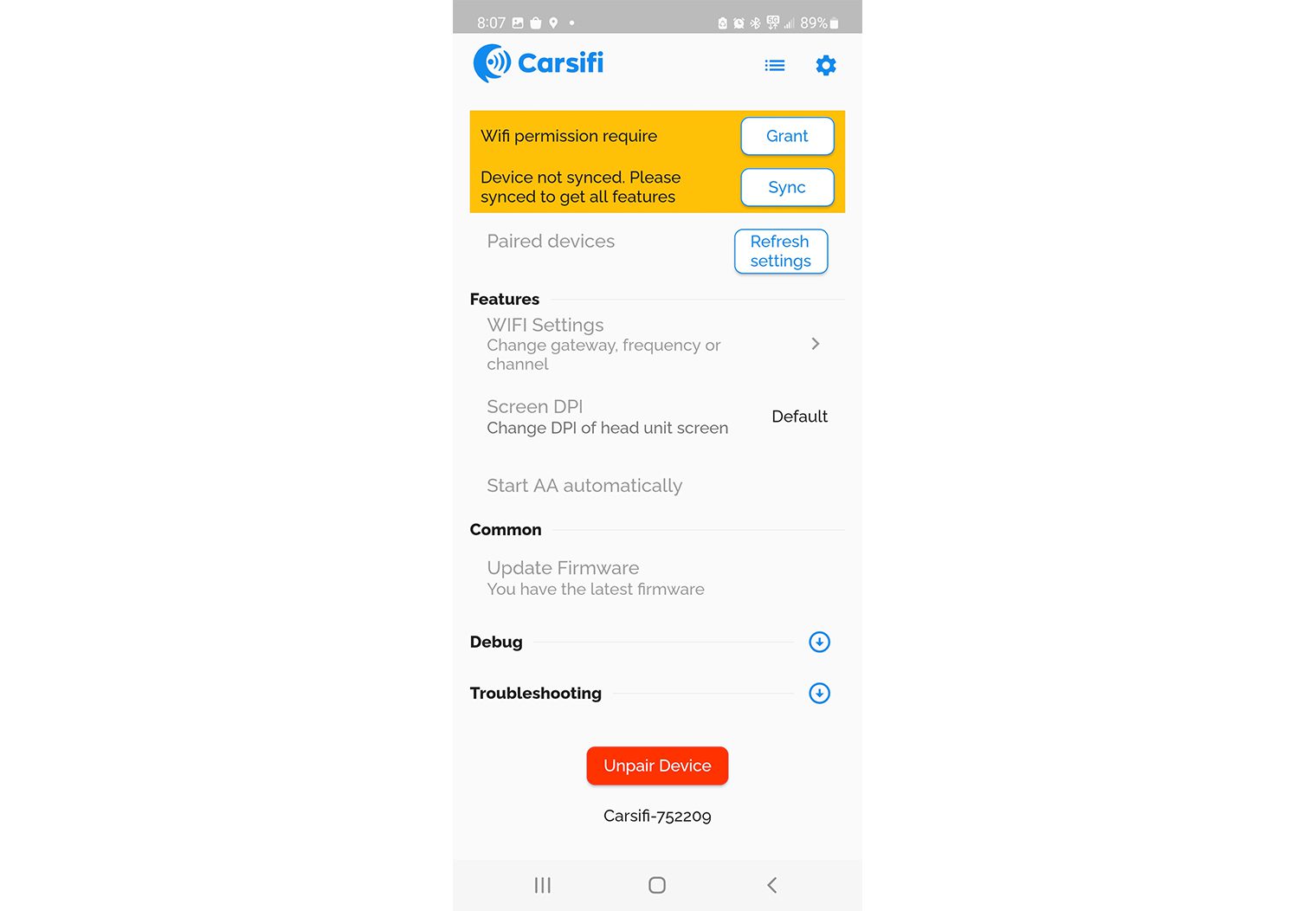
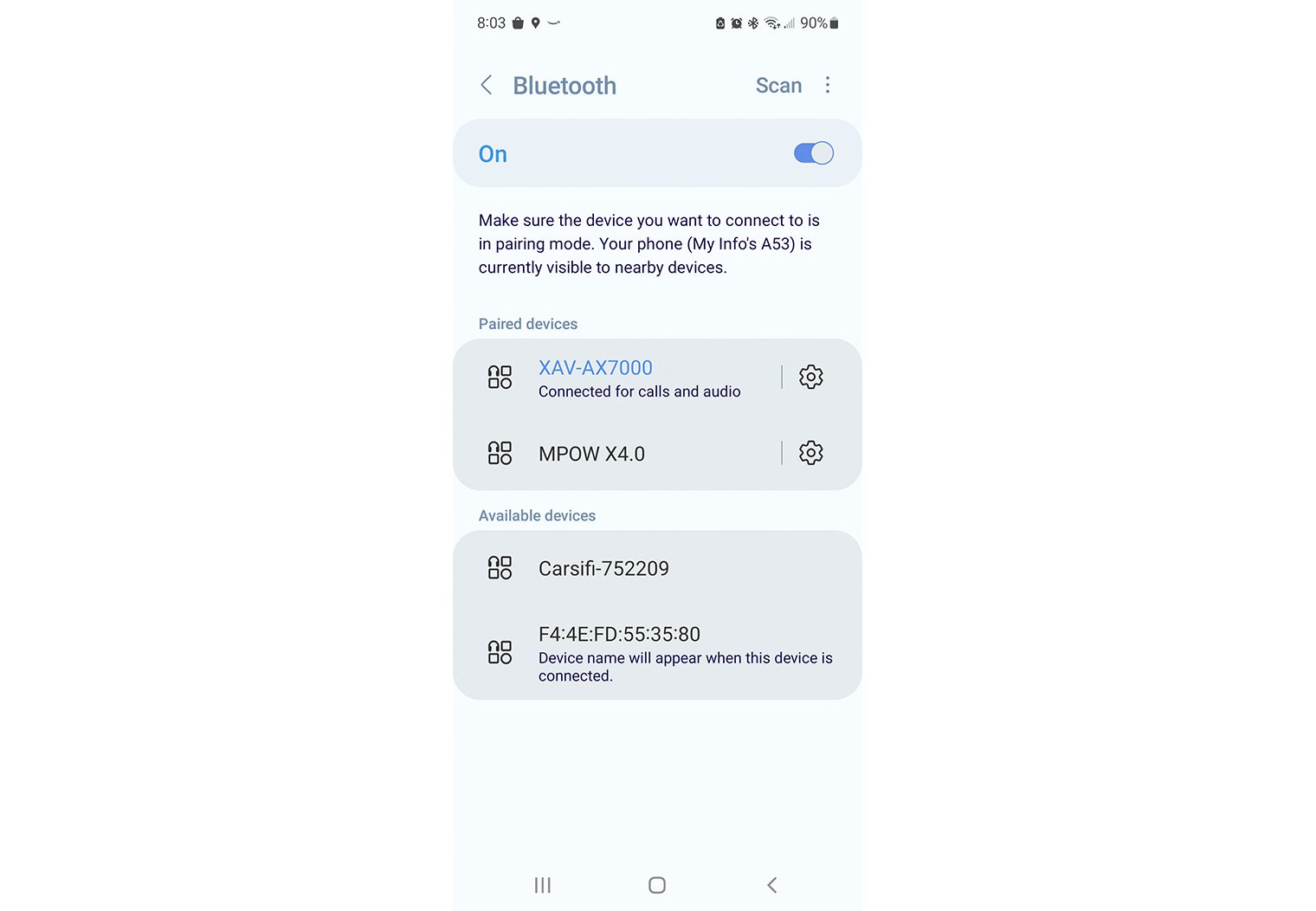
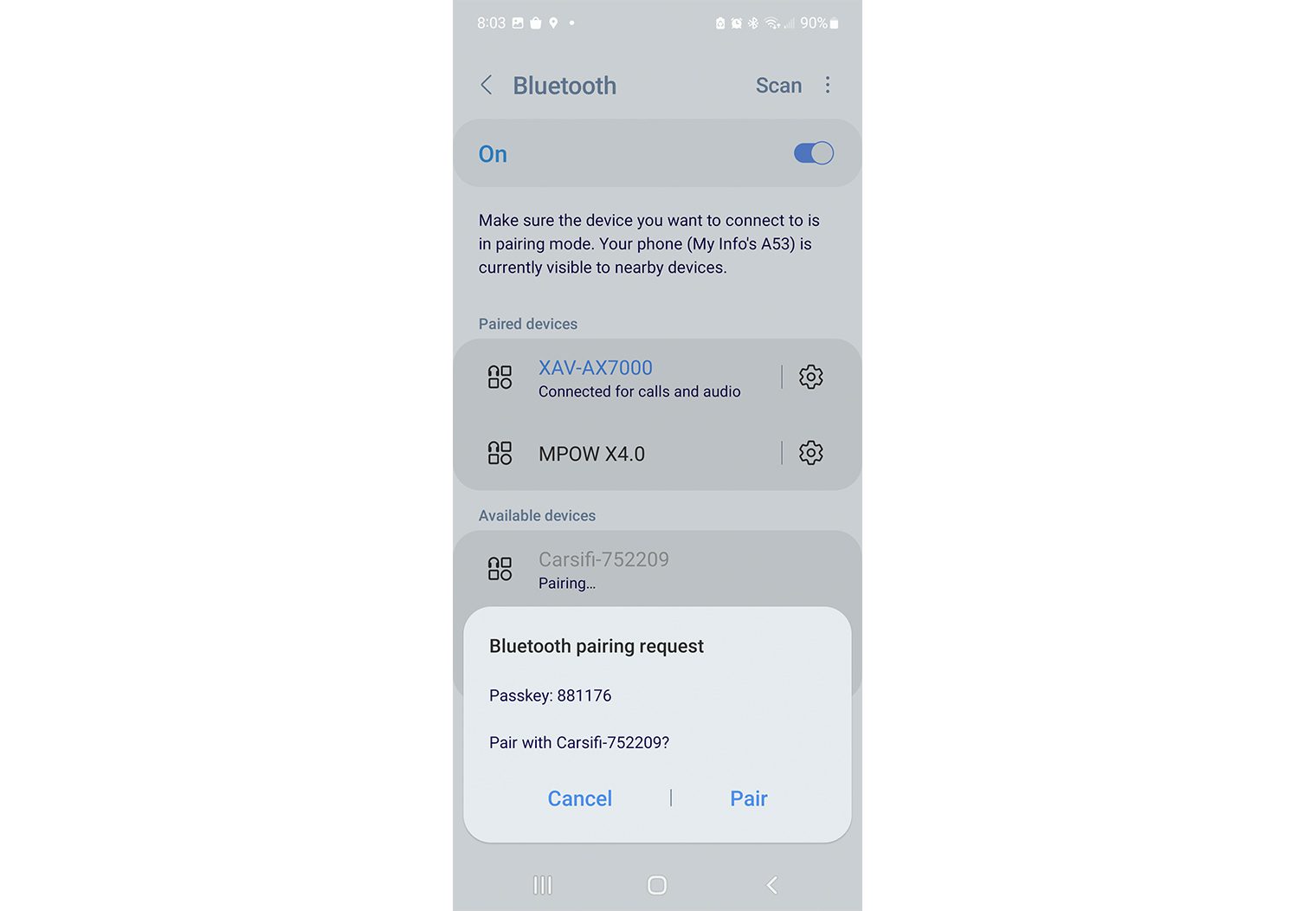
When Nothing Goes Right
We were excited to try the Carsifi adapter out in the hope that it would solve the most annoying issues with the wired connection that we had been experiencing. Right off the bat, we started experiencing some bizarre problems.
First, we were able to get the adapter to pair with the smartphone for calls and audio, but the Android Auto app was not launching on the head unit. Since there is no manual method of launching the app, we had to go through some basic troubleshooting steps. For starters, we deleted the Bluetooth connection to the Sony head unit which was attempting to connect even while we were trying to connect the Carsifi adapter. There was no change. The next step was to completely delete and unpair the adapter from the phone and start fresh. Even after clearing the cache and data history, we were left with the same issue.
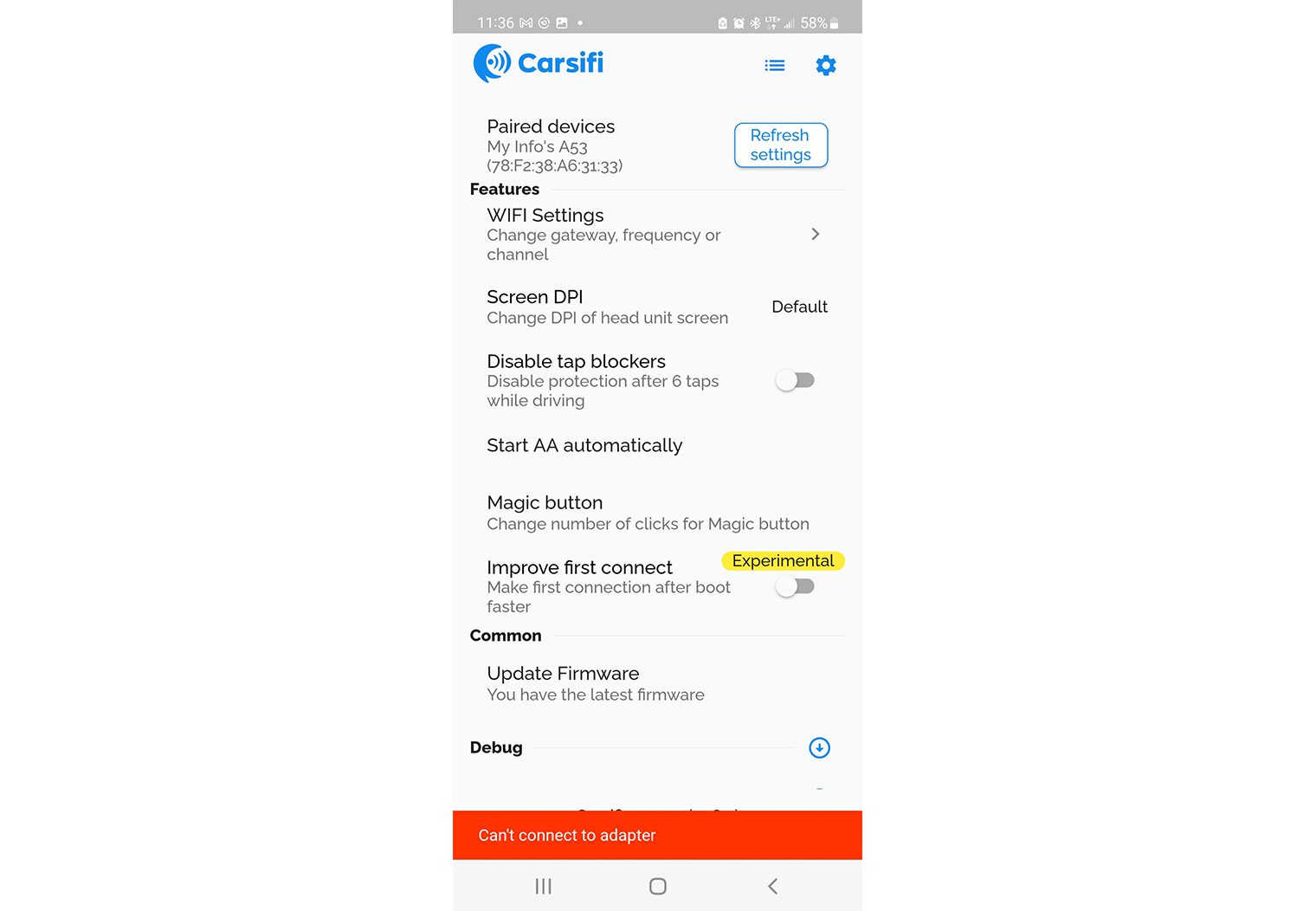
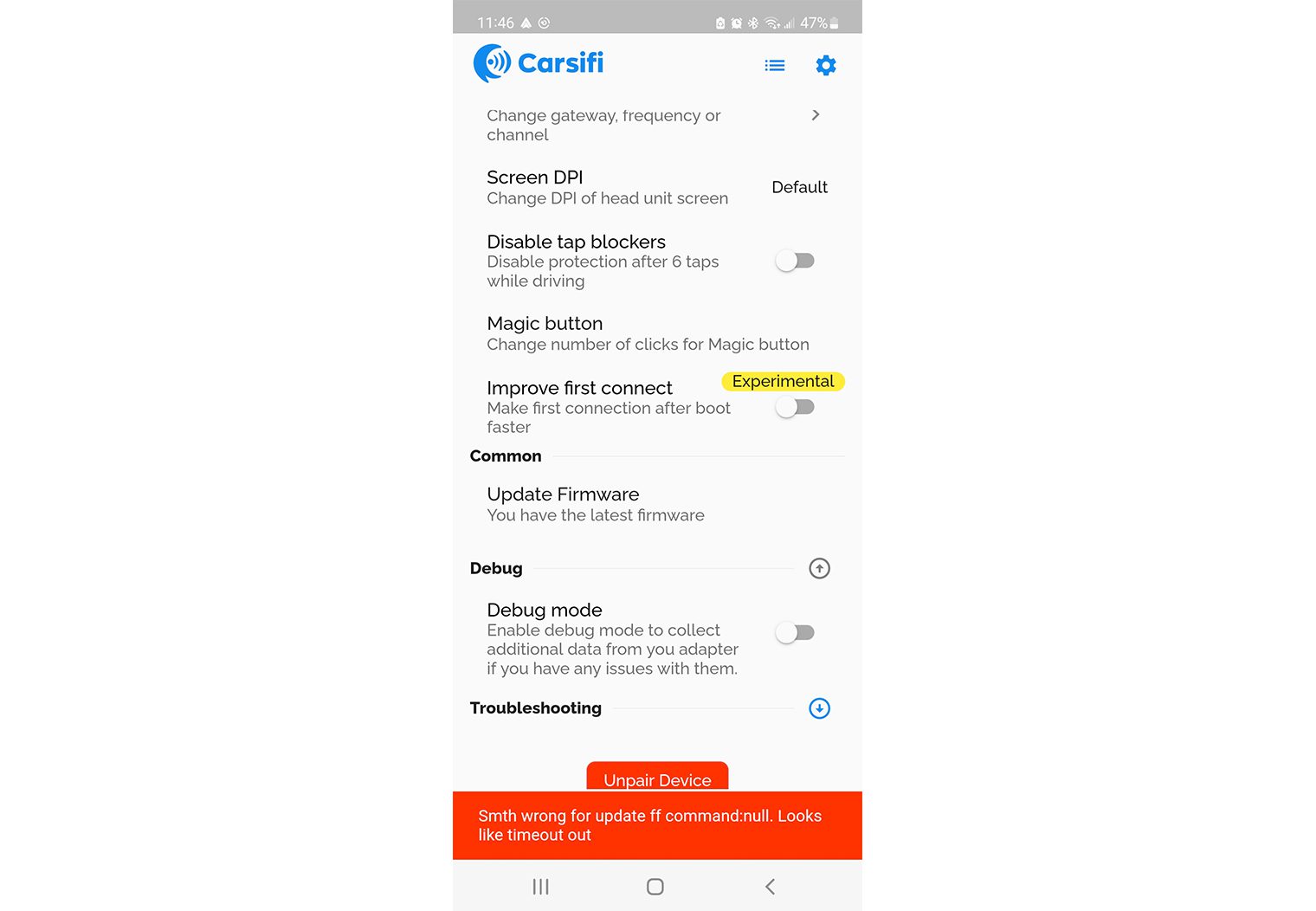
Contacting Customer Service
It’s almost fun when things like this happen just to have a good excuse to contact customer support and see if they can offer a solution to the problem. While the folks at Carsifi were prompt in responding, the solution they offered largely focused on doing what we had already done, though they did point out a few smaller things to try. For example, they suggested that we disable “Intercept AA Protocol” in the settings. They also suggested that we change the USB mode to accessory in Android Auto.
None of the troubleshooting issues they offered seemed to make any significant changes. We could get the adapter to indicate that it was connected but could not get Android Auto on screen. We even managed to get the head unit to tell us that the adapter was not compatible once or twice.
Solving the Problem
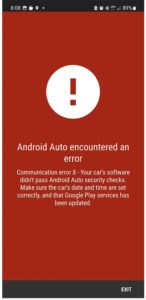
After fighting with the adapter and all but giving up on it, the solution to the problem suddenly appeared right before our eyes. We got an error message in bright red that stated that Android Auto had encountered an error. The error said that the car’s software didn’t pass AA security checks and instructed us to check that the date and time were correctly set and that Google Play was up to date.
Well, lo and behold, the time on the head unit was not correct. In fact, it was several hours off and was something that had been on our list of things to mess with at some point but had never actually been handled.
Once the time was set correctly, the Carsifi adapter immediately connected, AA magically appeared on screen, and everything worked flawlessly. Sometimes it’s the simple things that get you.
Road-Testing the Carsifi Wireless Android Auto Adapter
Now that we were able to easily connect to AA wirelessly and everything was working great in the driveway, it was time to hit the road and see how well the Carsifi Adapter would do. One of the issues that we had experienced with the head unit and wired AA was issues with connections failing as we drove around. This meant that Pandora would cut in and out for example.
We got out of town and into the country, driving around through farms and fields in an effort to make the adapter fail. Only once did it stutter a bit, but within a few seconds, it recovered and went right back to jamming tunes. Google Maps was smooth and tracked accurately, keeping tabs on where we were headed and where we had been.
Hands-free calls were easy, as was using voice controls to ask Google Assistant to do silly stuff, like tell me about election results for the California Primaries. All the while, my phone was not plugged in, and there weren't any issues with irritating cables that fail all the time.
Final Thoughts
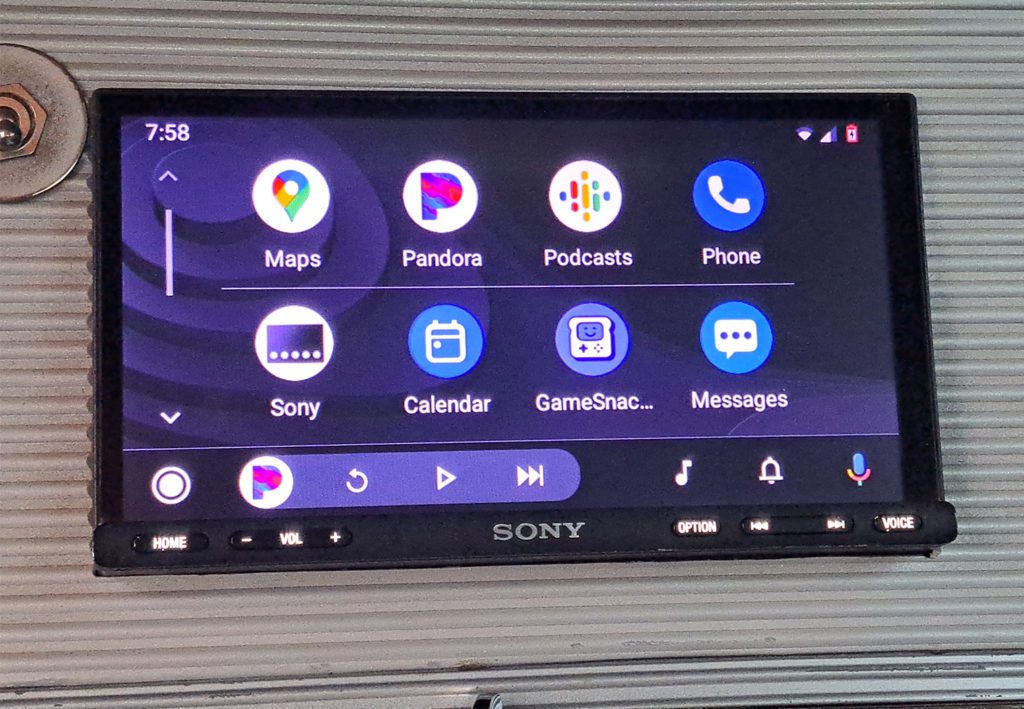
The Carsifi wireless Android Auto adapter is an unbelievably simple product that eliminates one of the most irritating issues with the Sony XAV-AX7000 – the wired Android Auto connection that doesn’t work very well. Once we were able to troubleshoot the issues with the adapter (which turned out to be an issue with our lack of settings), it worked flawlessly. If it hadn’t been for the issues we had, this review probably would have been a lot shorter.
If you’ve got a wired connection for Android Auto and it irritates you, pick up this awesome little device and enjoy wire-free Android Auto.
Depending on your setup, you'll need to configure each channel to fall within the specs of the products that the channel will be sending signal to. I would recommend taking a look at JL Audio's Setting Crossovers article to get a high-level understanding.
